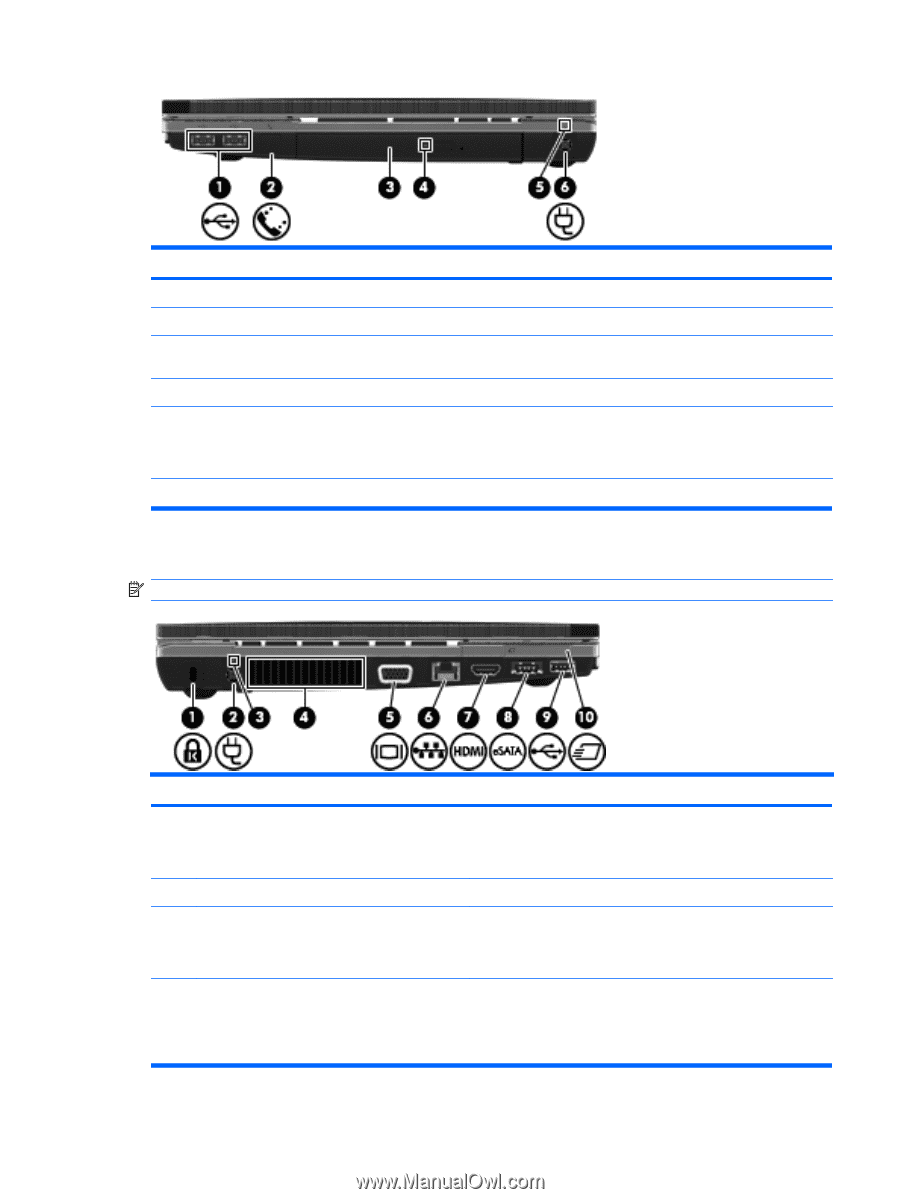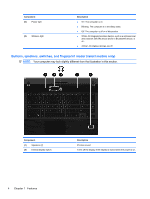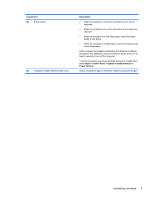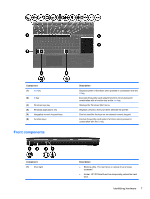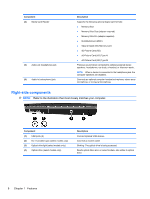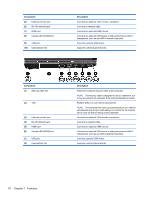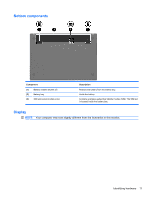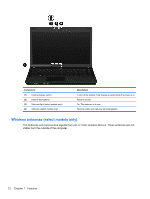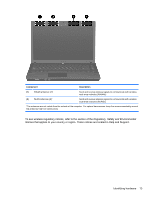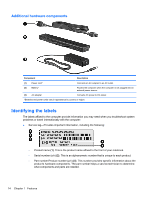HP ProBook 4525s HP ProBook Notebook PC User Guide - Windows Vista - Page 21
Left-side components - fan
 |
View all HP ProBook 4525s manuals
Add to My Manuals
Save this manual to your list of manuals |
Page 21 highlights
Component (1) USB ports (2) (2) RJ-11 (modem) jack (select models only) (3) Optical drive (select models only) (4) Optical drive light (select models only) (5) AC adapter light (6) Power connector Description Connect optional USB devices. Connects a modem cable. Reads optical discs and, on select models, also writes to optical discs. Blinking: The optical drive is being accessed. ● On: The computer is connected to external power and the battery is charging. ● Off: The computer is not connected to external power. Connects an AC adapter. Left-side components NOTE: Refer to the illustration that most closely matches your computer. Component (1) Security cable slot (2) Power connector (3) AC adapter light (4) Vent Description Attaches an optional security cable to the computer. NOTE: The security cable is designed to act as a deterrent, but it may not prevent the computer from being mishandled or stolen. Connects an AC adapter. ● On: The computer is connected to external power and the battery is charging. ● Off: The computer is not connected to external power. Enables airflow to cool internal components. NOTE: The computer fan starts up automatically to cool internal components and prevent overheating. It is normal for the internal fan to cycle on and off during routine operation. Identifying hardware 9