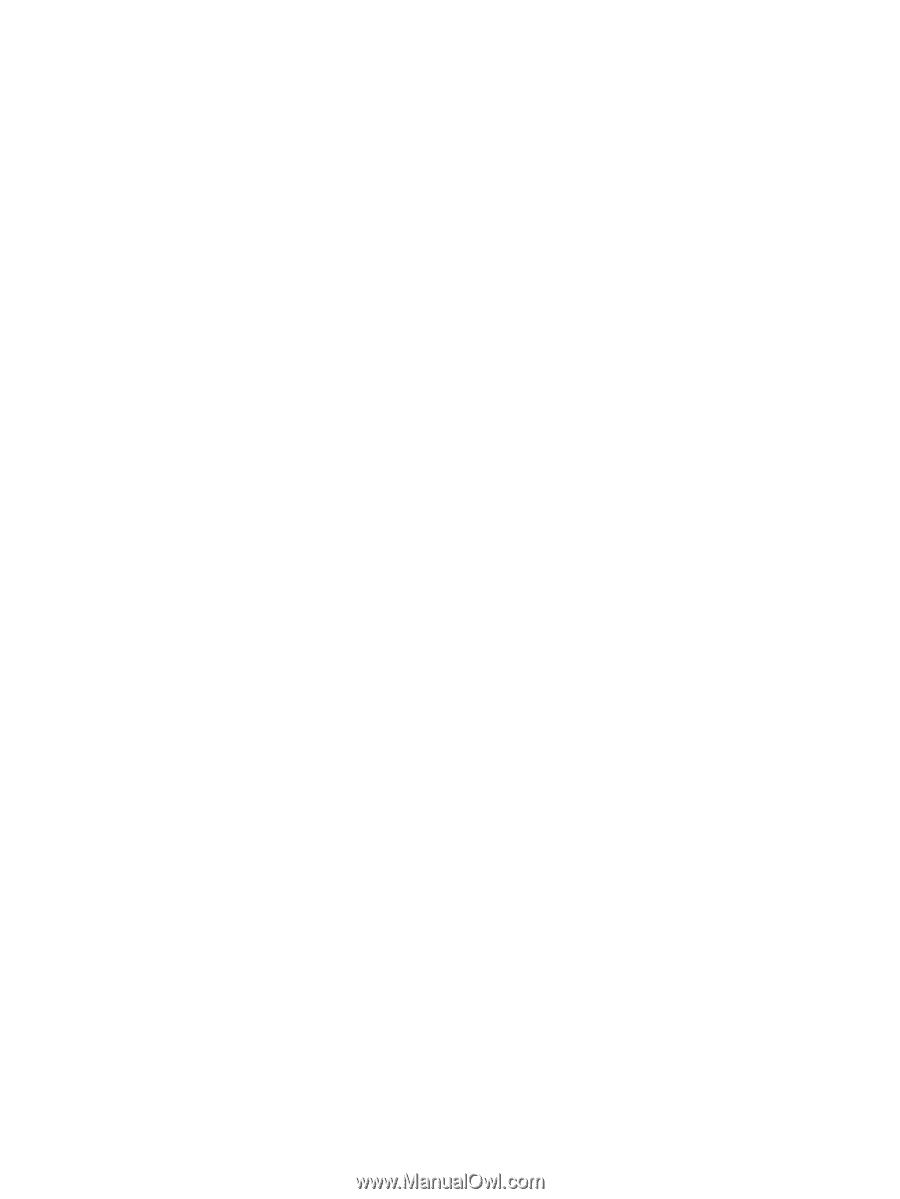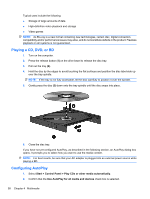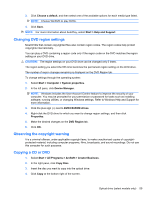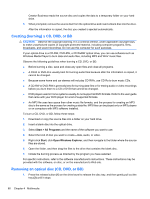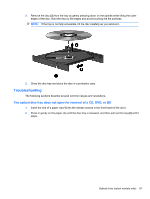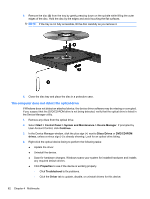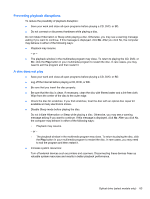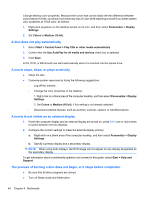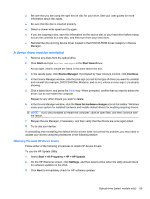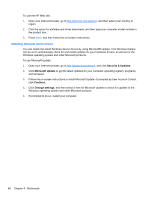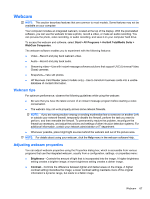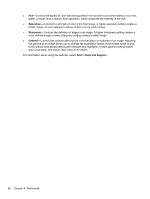HP ProBook 4525s HP ProBook Notebook PC User Guide - Windows Vista - Page 75
Preventing playback disruptions, A disc does not play
 |
View all HP ProBook 4525s manuals
Add to My Manuals
Save this manual to your list of manuals |
Page 75 highlights
Preventing playback disruptions To reduce the possibility of playback disruption: ● Save your work and close all open programs before playing a CD, DVD, or BD. ● Do not connect or disconnect hardware while playing a disc. Do not initiate Hibernation or Sleep while playing a disc. Otherwise, you may see a warning message asking if you want to continue. If this message is displayed, click No. After you click No, the computer may behave in either of the following ways: ● Playback may resume. - or - ● The playback window in the multimedia program may close. To return to playing the CD, DVD, or BD, click the Play button in your multimedia program to restart the disc. In rare cases, you may need to exit the program and then restart it. A disc does not play ● Save your work and close all open programs before playing a CD, DVD, or BD. ● Log off the Internet before playing a CD, DVD, or BD. ● Be sure that you insert the disc properly. ● Be sure that the disc is clean. If necessary, clean the disc with filtered water and a lint-free cloth. Wipe from the center of the disc to the outer edge. ● Check the disc for scratches. If you find scratches, treat the disc with an optical disc repair kit available at many electronics stores. ● Disable Sleep mode before playing the disc. Do not initiate Hibernation or Sleep while playing a disc. Otherwise, you may see a warning message asking if you want to continue. If this message is displayed, click No. After you click No, the computer may behave in either of the following ways: ◦ Playback may resume. - or - ◦ The playback window in the multimedia program may close. To return to playing the disc, click the Play button in your multimedia program to restart the disc. In rare cases, you may need to exit the program and then restart it. ● Increase system resources: Turn off external devices such as printers and scanners. Disconnecting these devices frees up valuable system resources and results in better playback performance. Optical drive (select models only) 63