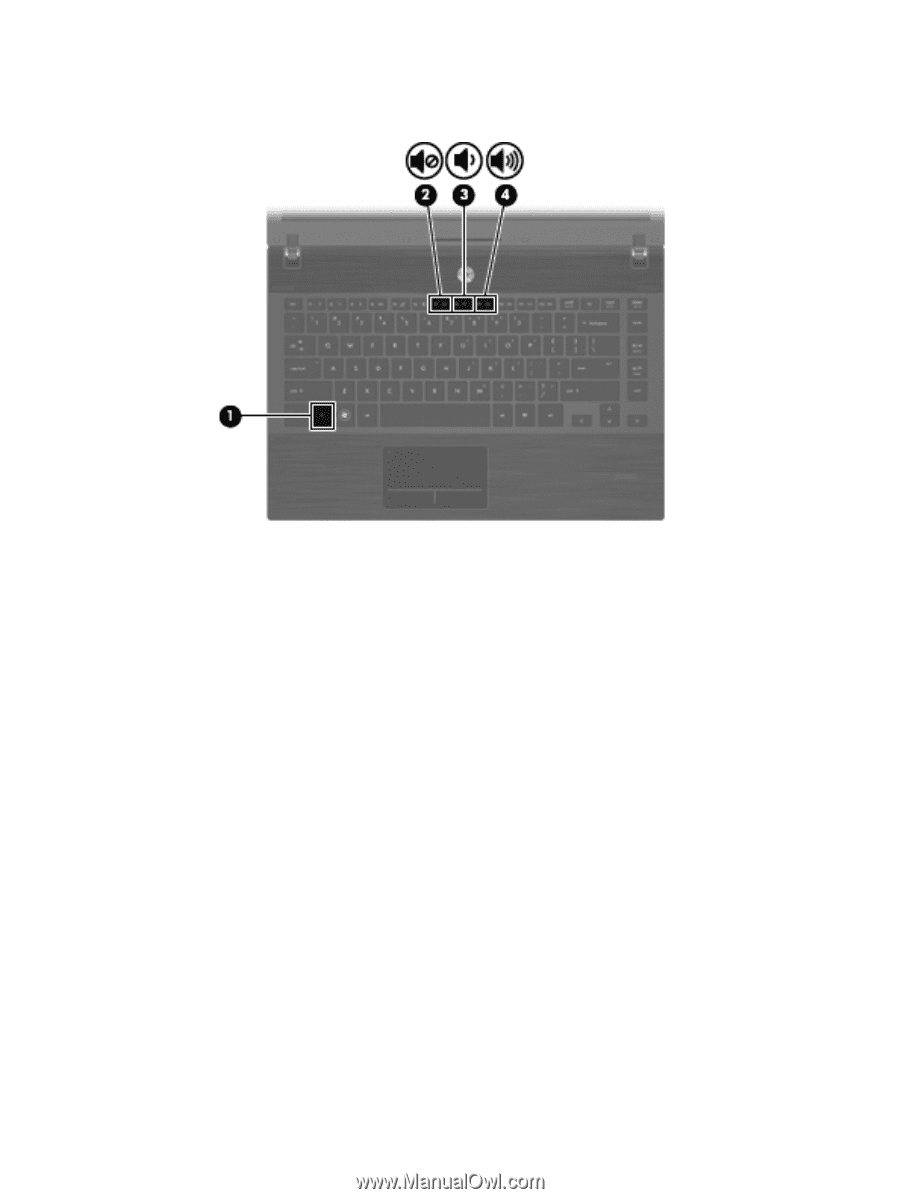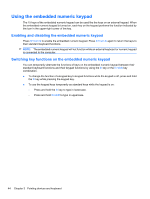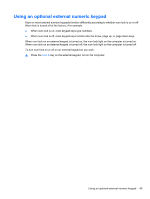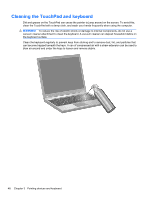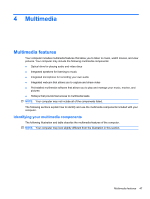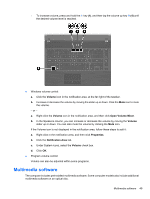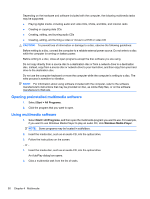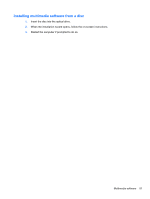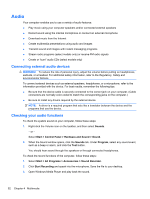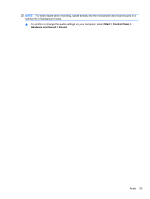HP ProBook 4525s HP ProBook Notebook PC User Guide - Windows Vista - Page 61
Multimedia software, Volume, Open Volume Mixer, Properties, Notification Area
 |
View all HP ProBook 4525s manuals
Add to My Manuals
Save this manual to your list of manuals |
Page 61 highlights
◦ To increase volume, press and hold the fn key (1), and then tap the volume up key f9 (4) until the desired volume level is reached. ● Windows volume control: a. Click the Volume icon in the notification area, at the far right of the taskbar. b. Increase or decrease the volume by moving the slider up or down. Click the Mute icon to mute the volume. - or - a. Right-click the Volume icon in the notification area, and then click Open Volume Mixer. b. In the Speakers column, you can increase or decrease the volume by moving the Volume slider up or down. You can also mute the volume by clicking the Mute icon. If the Volume icon is not displayed in the notification area, follow these steps to add it: a. Right-click in the notification area, and then click Properties. b. Click the Notification Area tab. c. Under System icons, select the Volume check box. d. Click OK. ● Program volume control: Volume can also be adjusted within some programs. Multimedia software The computer includes preinstalled multimedia software. Some computer models also include additional multimedia software on an optical disc. Multimedia software 49