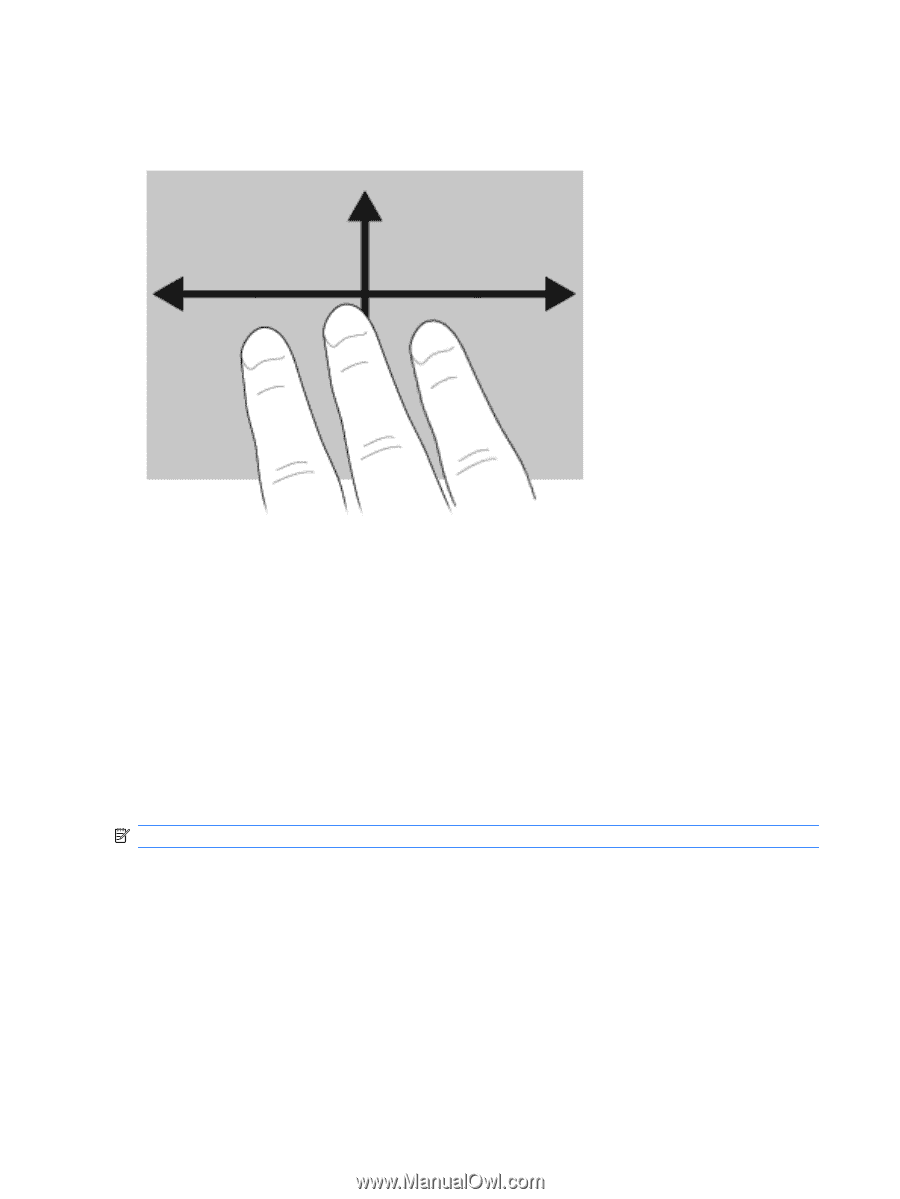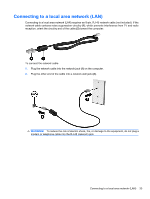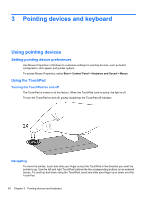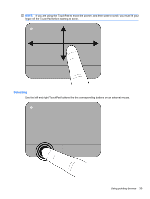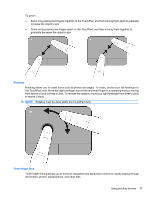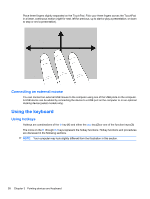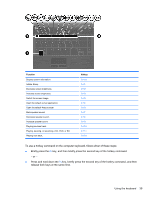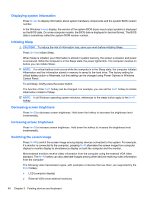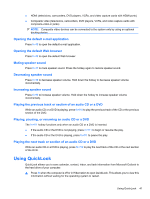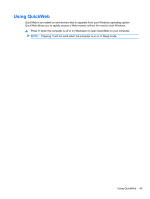HP ProBook 4525s HP ProBook Notebook PC User Guide - Windows Vista - Page 50
Connecting an external mouse, Using the keyboard, Using hotkeys - dock
 |
View all HP ProBook 4525s manuals
Add to My Manuals
Save this manual to your list of manuals |
Page 50 highlights
Place three fingers slightly separated on the TouchPad. Flick your three fingers across the TouchPad in a linear, continuous motion (right for next, left for previous, up to start or play a presentation, or down to stop or end a presentation). Connecting an external mouse You can connect an external USB mouse to the computer using one of the USB ports on the computer. A USB device can be added by connecting the device to a USB port on the computer or on an optional docking device (select models only). Using the keyboard Using hotkeys Hotkeys are combinations of the fn key (1) and either the esc key (2) or one of the function keys (3). The icons on the f1 through f12 keys represent the hotkey functions. Hotkey functions and procedures are discussed in the following sections. NOTE: Your computer may look slightly different from the illustration in this section. 38 Chapter 3 Pointing devices and keyboard