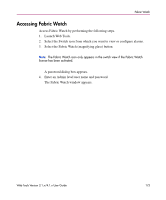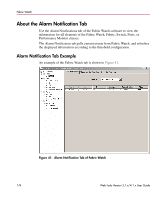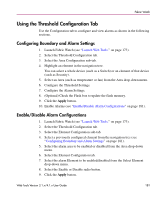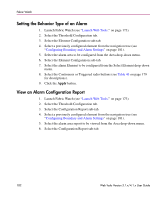HP StorageWorks 16-EL HP StorageWorks Web Tools V3.1.x/4.1.x User Guide (AA-RS - Page 178
Threshold Notification Fields Descriptions
 |
View all HP StorageWorks 16-EL manuals
Add to My Manuals
Save this manual to your list of manuals |
Page 178 highlights
Fabric Watch Threshold Notification Fields Descriptions The Fabric Watch > Threshold Configuration > Area Configuration fields are described in Table 42 Table 42: Threshold Configuration Area Configuration Field Descriptions Field Unit High BufferSize TimeBase Low Select Boundry Level Alarm Notification Mechanisms Select Alarm Level Update Flash Description Boundary Set or display the selected unit values used for the chosen area. Depending on the area of interest, this is figured in units of "downs, reconfigs, errors, changes, logins," etc. Set or display the number of high boundaries (the highest limit at which an element will not trigger an event) for the selected area. Set or display the threshold boundry buffer size of the selected area. Set or display the basic unit of time in which events are recorded for the selected area. The units available from the drop-down menu are: none, second, minute, hour, or day. Set or display the number of low boundaries (the lowest limit at which an element will not trigger an event) for the selected area. Select either a default or custom setting for the boundry levels from the drop-down menu. The default values are shown in parenthesis. Alarm Setting Select Alarm settings for Errorlog, SNMP, RAN, Portlog and Email to be active on the switch side. Select either a custom or default setting for the alarm level from the drop-down; this setting will be active on the switch side menu. Check box to update Flash Memory. From Web Tools, when you set new threshold values and click Apply, these new values are sent to the Fabric Watch daemon on the switch and activated at once. These values are not however saved in RAM and can be lost after a switch reboot. When you check the update flash box, the current set of threshold values will be committed to flash memory, which is persistent storage. Those values are then saved over a switch reboot. 178 Web Tools Version 3.1.x/4.1.x User Guide