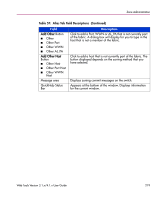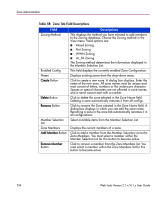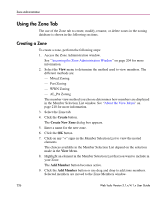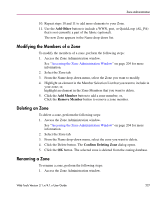HP StorageWorks 16-EL HP StorageWorks Web Tools V3.1.x/4.1.x User Guide (AA-RS - Page 224
Table 58: Zone Tab Field Descriptions
 |
View all HP StorageWorks 16-EL manuals
Add to My Manuals
Save this manual to your list of manuals |
Page 224 highlights
Zone Administration Table 58: Zone Tab Field Descriptions Field Zoning Method Enabled Config Name Create Button Delete Button Rename Button Member Selection List Zone Members Add Member Button Remove Member Button Descriptions This displays the method you have selected to add members to the Zoning database. Choose the Zoning method in the View menu. Valid options are: ■ Mixed Zoning ■ Port Zoning ■ WWN Zoning ■ AL_PA Zoning The Zoning method determines the information displayed in the Member Selection List. This field displays the currently enabled Zone Configuration. Displays existing zones from the drop-down menu. Click to create a new zone. A dialog box displays. Enter the name of the new zone. All zone names must be unique and must consist of letters, numbers or the underscore character. Spaces or special characters are not allowed in zone names, and a name cannot start with a number. Click to delete the zone selected in the Zone Name field. Deleting a zone automatically removes it from all configs. Click to rename the Zone selected in the Zone Name field. A dialog box displays in which you can edit the zone name. Renaming a zone in the zone tab automatically renames it in all configurations. Select available items from the Member Selection List. Displays the current members of a zone. Click to add a member from the Member Selection List to the Zone Members. You must select a member within the Member Selection List for this button to become active. Click to remove a member from the Zone Members list. You must select a member within the Zone Members list for this button to become active. 224 Web Tools Version 3.1.x/4.1.x User Guide