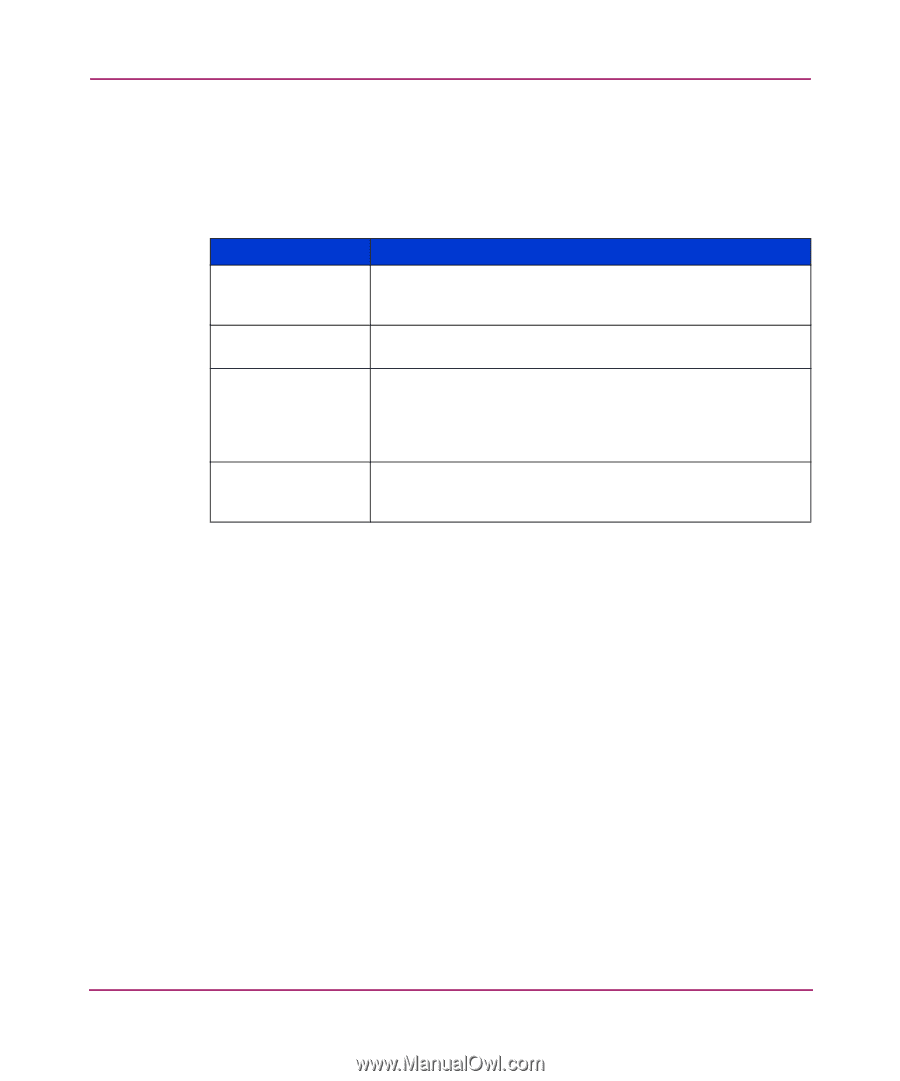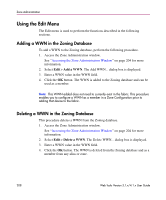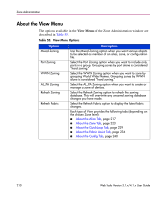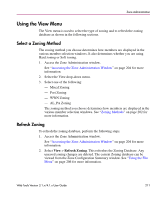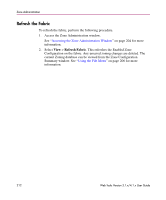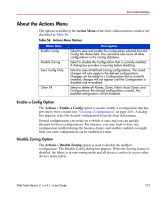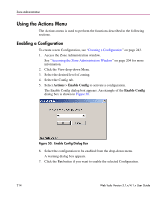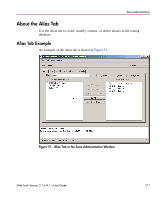HP StorageWorks 16-EL HP StorageWorks Web Tools V3.1.x/4.1.x User Guide (AA-RS - Page 213
About the Actions Menu, Table 56: Actions Menu Options, Enable a Config Option, Disable Zoning Option
 |
View all HP StorageWorks 16-EL manuals
Add to My Manuals
Save this manual to your list of manuals |
Page 213 highlights
Zone Administration About the Actions Menu The options available in the Action Menu of the Zone Administration window are described in Table 56. Table 56: Actions Menu Options Menu Item Enable Config Disable Zoning Save Config Only Clear All Description Select to save and enable the configuration selected from the Config tab Name field. This command also saves all other configurations in the zoning database. Select to disable the Configuration that is currently enabled. A dialog box provides a warning before disabling. Select to save all defined zoning configurations. The saved changes will only apply to the defined configurations. Changes can be made to a Configuration that is currently enabled; changes will not appear until the Configuration is disabled and re-enabled. Select to delete all Aliases, Zones, Fabric Assist Zones, and Configurations; the cleared configuration is saved. Any enabled configuration will be disabled. Enable a Config Option The Actions > Enable a Config option is used to enable a configuration that has previously been created (see "Creating a Configuration" on page 243). A dialog box appears; select the desired configuration from the drop-down menu. Several configurations can reside on a switch at once and you can quickly alternate between configurations. For instance, you may want to have one configuration enabled during the business hours, and another enabled overnight. Only one zone configuration can be enabled at a time. Disable Zoning Option The Actions > Disable Zoning option is used to disable the enabled configuration. The Disable Config dialog box appears. When the Zoning feature is disabled, the fabric is in non-zoning mode and all devices can freely access other devices in the fabric. Web Tools Version 3.1.x/4.1.x User Guide 213