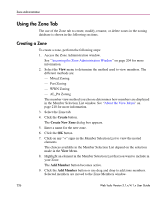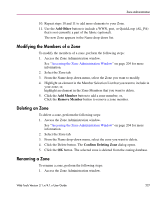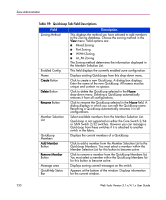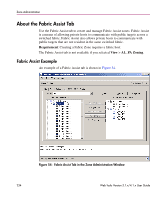HP StorageWorks 16-EL HP StorageWorks Web Tools V3.1.x/4.1.x User Guide (AA-RS - Page 230
Table 59: QuickLoop Tab Field Descriptions
 |
View all HP StorageWorks 16-EL manuals
Add to My Manuals
Save this manual to your list of manuals |
Page 230 highlights
Zone Administration Table 59: QuickLoop Tab Field Descriptions Field Zoning Method Enabled Config Name Create Button Delete Button Rename Button Member Selection List QuickLoop Members Add Member Button Remove Member Button Message area QuickHelp Status Bar Description This displays the method you have selected to add members to the Zoning database. Choose the zoning method in the View menu. Valid options are: ■ Mixed Zoning ■ Port Zoning ■ WWN Zoning ■ AL_PA Zoning The Zoning method determines the information displayed in the Member Selection List. This field displays the currently enabled zone configuration. Displays existing QuickLoops from this drop-down menu. Click to create a new QuickLoop. A dialog box displays; Enter the name of the new QuickLoop. All names must be unique and contain no spaces. Click to delete the QuickLoop selected in the Name drop-down menu. Deleting a QuickLoop automatically removes it from all configurations. Click to rename the QuickLoop selected in the Name field. A dialog displays in which you can edit the QuickLoop name. Renaming a QuickLoop automatically renames it in all configurations. Select available members from the Member Selection List. QuickLoop is not supported on either the Core Switch 2/64 or SAN Switch 2/32 switches. However you can manage a QuickLoop from these switches if it is attached to another switch in the fabric. Displays the current members of a QuickLoop. Click to add a member from the Member Selection List to the QuickLoop Members. You must select a member within the Member Selection List for this button to become active. Click to remove a member from the QuickLoop Members list. You must select a member within the QuickLoop Members list for this button to become active. Displays zoning commit messages on the switch. Appears at the bottom of the window. Displays information for the current window. 230 Web Tools Version 3.1.x/4.1.x User Guide