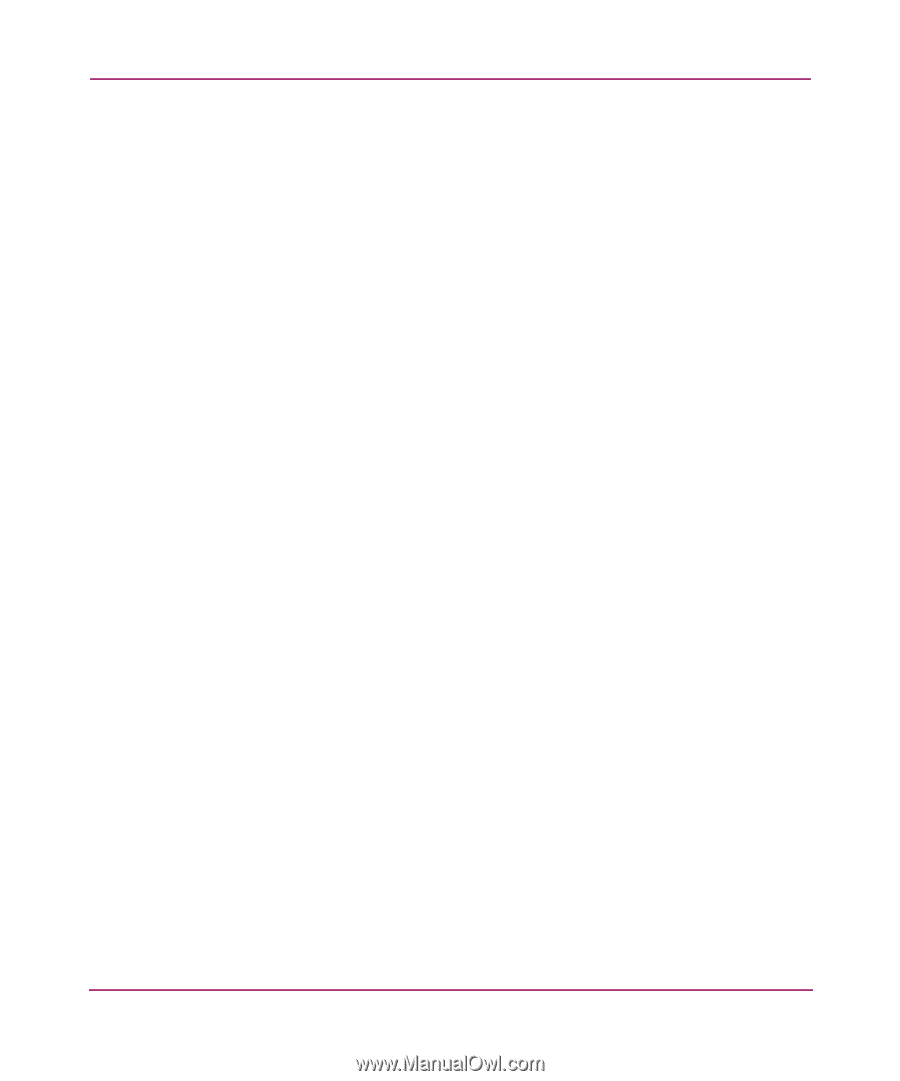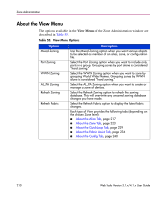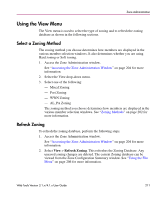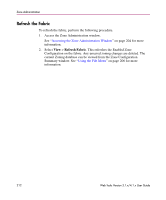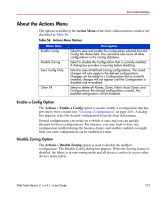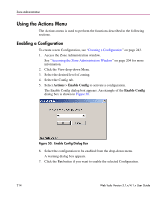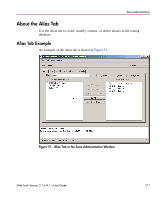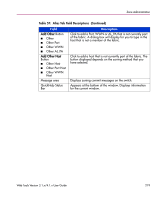HP StorageWorks 16-EL HP StorageWorks Web Tools V3.1.x/4.1.x User Guide (AA-RS - Page 215
Disabling Zoning, Saving Changes to an Existing Configuration, Clearing the Zoning Database, Actions
 |
View all HP StorageWorks 16-EL manuals
Add to My Manuals
Save this manual to your list of manuals |
Page 215 highlights
Zone Administration Disabling Zoning When you disable the active configuration, the Zoning feature is disabled on the fabric and all devices within the fabric can communicate with all other devices. This does not mean that the Zoning database is deleted however, only that there is no Configuration active on the fabric. 1. Access the Zone Administration window. See "Accessing the Zone Administration Window" on page 204 for more information. 2. Select Actions > Disable Zoning to disable the current enabled Configuration. The Disable Config warning appears. 3. Click the Yes button if you want to disable the current Configuration. Saving Changes to an Existing Configuration To save changes to an existing configuration, perform the following procedure. 1. Access the Zone Administration window. See "Accessing the Zone Administration Window" on page 204 for more information. 2. Select the Config tab. 3. Make desired changes to Configuration (see "Creating a Zone" on page 226). You can make changes to a Configuration that is currently enabled; changes will not appear until the Configuration is disabled and re-enabled. 4. Select the Actions > Save Config Only option. The Configuration changes will be saved. Changes will not take effect until the Configuration is re-enabled. To enable the configuration, see "Enabling a Configuration" on page 214. Clearing the Zoning Database The following procedure disables any active Configuration, and deletes the entire zoning database. 1. Access the Zone Administration window. Web Tools Version 3.1.x/4.1.x User Guide 215