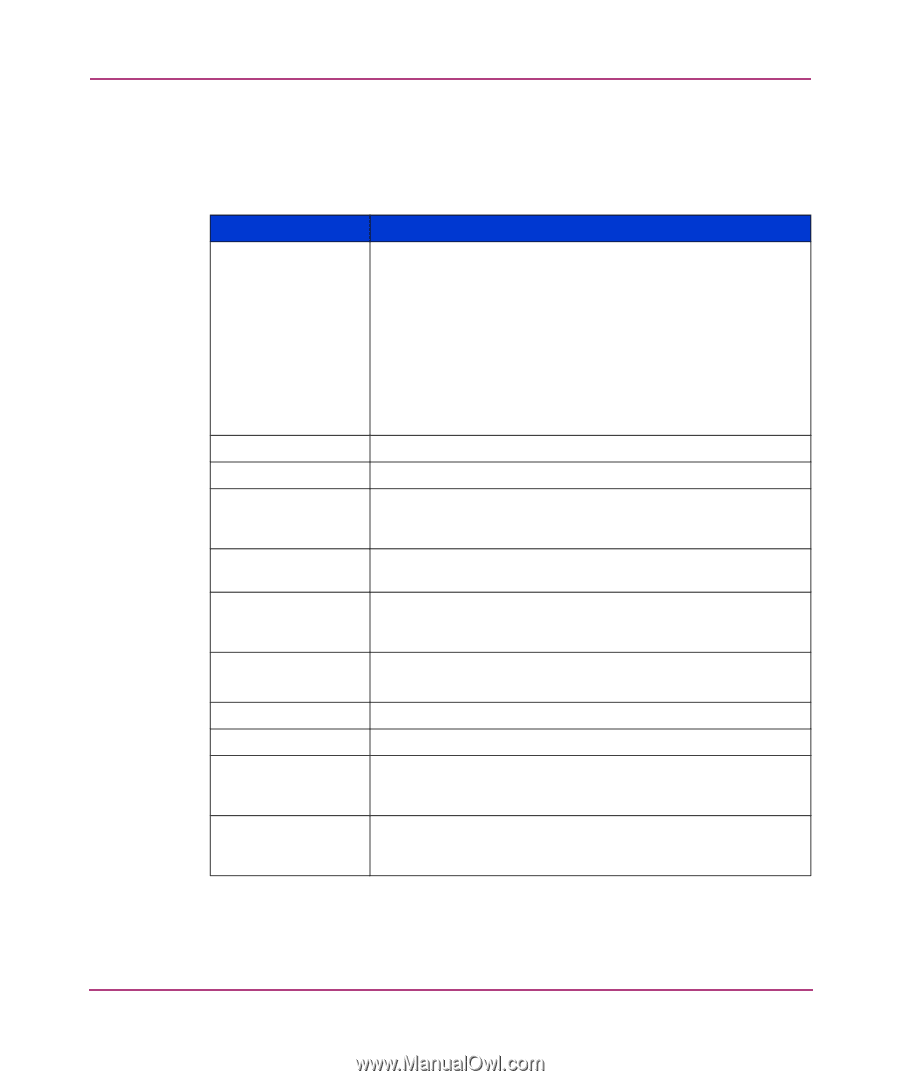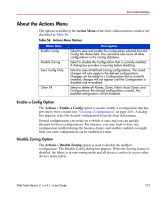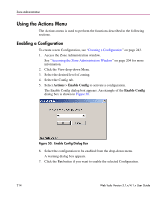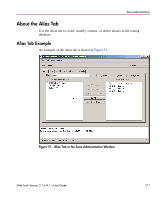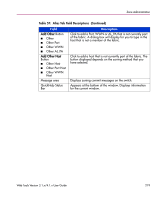HP StorageWorks 16-EL HP StorageWorks Web Tools V3.1.x/4.1.x User Guide (AA-RS - Page 218
Alias Tab Descriptions, Table 57: Alias Tab Field Descriptions
 |
View all HP StorageWorks 16-EL manuals
Add to My Manuals
Save this manual to your list of manuals |
Page 218 highlights
Zone Administration Alias Tab Descriptions The fields that appear in the following Alias tab are described in Figure 57. Table 57: Alias Tab Field Descriptions Field Zoning Method Enabled Config Name Create Button Delete Button Rename Button Member Selection List Alias Members Add FA Host Button Add Member Button Remove Member Button Description This displays the method you have selected to add members to the Zoning database. Choose the Zoning method in the View menu. Valid options are: ■ Mixed Zoning ■ Port Zoning ■ WWN Zoning ■ AL_PA Zoning The Zoning method determines the information displayed in the Member Selection List. This field displays the currently enabled Zone Configuration. Displays existing alias names from the drop-down menu. Click to create a new alias. A dialog box displays. Enter the name of the new alias. All names must be unique and contain no spaces. Click to delete the alias selected in the Name field. Deleting an alias automatically removes it from all zones, and configs. Click to rename the alias selected in the Name field. A dialog displays in which you can rename the alias. Renaming an alias automatically renames it in all zones, and configs. Select available items from the Member Selection List. In Mixed Zones you can select Ports, WWNs and AL_PAs. Displays the current members of an Alias. Click to add a Fabric Assist Host to the member list. Click to add a member from the Member Selection List to the Alias Members. You must select a member within the Member Selection List for this button to become active. Click to remove a member from the Alias Members list. You must select a member within Alias Members for this button to become active. 218 Web Tools Version 3.1.x/4.1.x User Guide