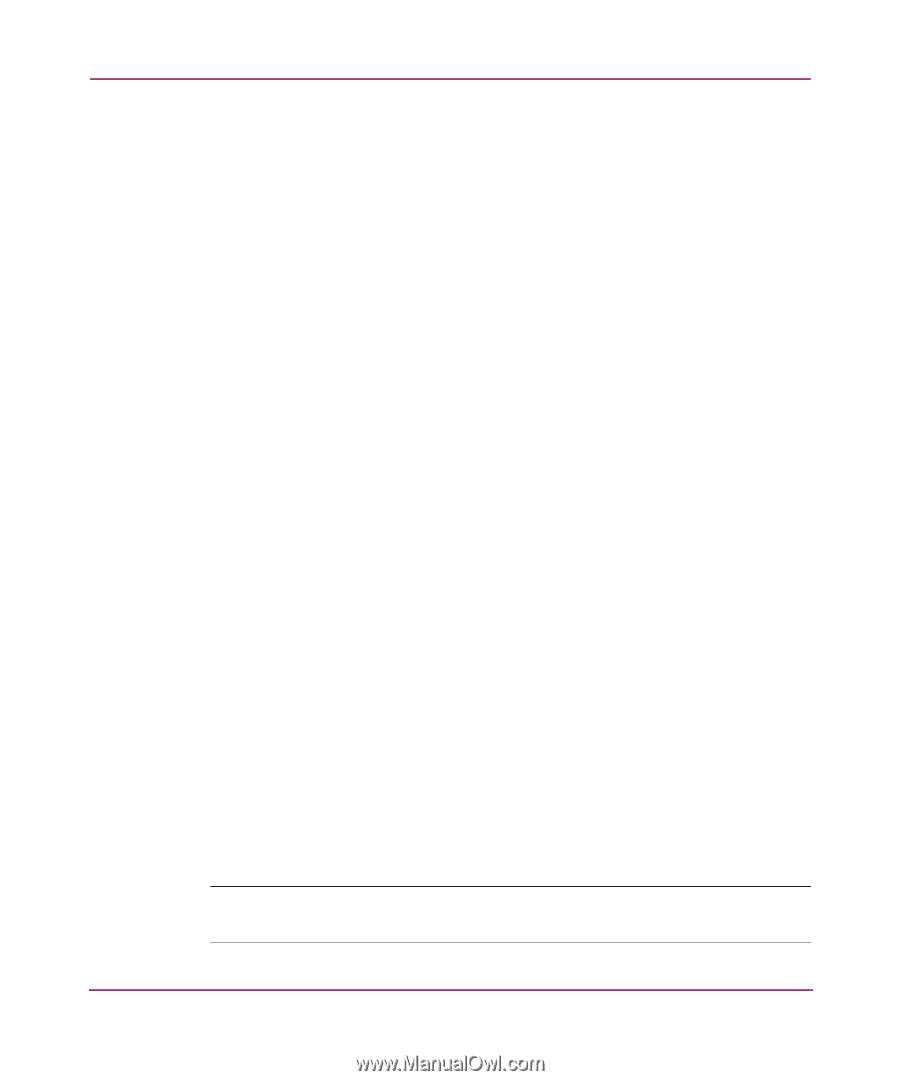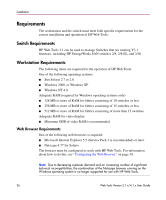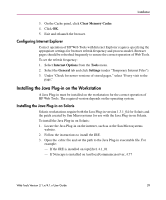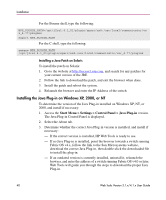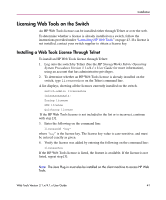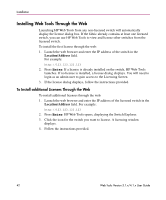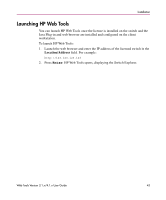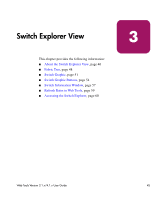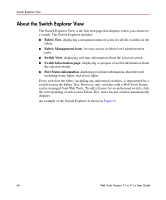HP StorageWorks 16-EL HP StorageWorks Web Tools V3.1.x/4.1.x User Guide (AA-RS - Page 41
Licensing Web Tools on the Switch, Installing a Web Tools License Through Telnet
 |
View all HP StorageWorks 16-EL manuals
Add to My Manuals
Save this manual to your list of manuals |
Page 41 highlights
Installation Licensing Web Tools on the Switch An HP Web Tools license can be installed either through Telnet or over the web. To determine whether a license is already installed on a switch, follow the instructions provided under "Launching HP Web Tools" on page 43. If a license is not installed, contact your switch supplier to obtain a license key. Installing a Web Tools License Through Telnet To install an HP Web Tools license through Telnet: 1. Log onto the switch by Telnet (See the HP StorageWorks Fabric Operating System Procedures Version 3.1.x/4.1.x User Guide for more information), using an account that has administrative privileges. 2. To determine whether an HP Web Tools license is already installed on the switch, type licenseshow on the Telnet command line. A list displays, showing all the licenses currently installed on the switch. switch:admin> licenseshow 1A1AaAaaaAAAA1a: Zoning license SES license QuickLoop license If the HP Web Tools license is not included in the list or is incorrect, continue with step [3]. 3. Enter the following on the command line: licenseadd "key" where "key" is the license key. The license key value is case-sensitive, and must be entered exactly as given. 4. Verify the license was added by entering the following on the command line: licenseshow If the HP Web Tools license is listed, the feature is available. If the license is not listed, repeat step [3]. Note: The Java Plug-in must also be installed on the client machine to access HP Web Tools. Web Tools Version 3.1.x/4.1.x User Guide 41