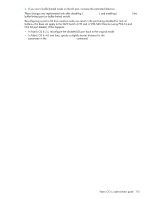HP StorageWorks 2/16V HP StorageWorks Fabric OS 5.X Procedures User Guide (AA- - Page 170
Using the portperfshow command, HP StorageWorks Fabric OS, x Fabric Watch administrator guide
 |
View all HP StorageWorks 2/16V manuals
Add to My Manuals
Save this manual to your list of manuals |
Page 170 highlights
• Fabric Watch allows you to monitor traffic flow through specified ports on the switch and send alerts when the traffic exceeds or drops below configurable thresholds. See the HP StorageWorks Fabric OS 5.x Fabric Watch administrator guide for additional information. • Issue the portPerfShow command, as described in the following procedure, to record traffic volume for each port in your fabric over time. Using the portperfshow command 1. Connect to the switch and log in as admin. 2. Issue the following command: portperfshow [interval] where interval is the number of seconds between each data-gathering sample (the default is one sample every second). 3. Record the traffic flow for each port participating in an ISL. 4. Repeat step 1 through step 3 for each switch in the fabric until all ISL traffic flow is captured. In a large fabric, it might be necessary to identify and capture only the key ISLs. However, you might want to continue this process throughout the day (or an entire work cycle), to capture varying traffic patterns under different conditions. The following example shows a switch without trunking, and indicates that ports 0 through 2 are under utilized and ports 4 and 5 are congested: switch:admin> portperfshow 0 1 2 3 4567 Total 0 0 0 145m204m202m0168m 719 0 0 0 145m206m208m0186m 745 switch:admin> The following example shows traffic flowing through a trunking group (ports 5, 6, and 7). After port 6 fails, traffic is redistributed over the remaining two links in the group, ports 5 and 7: switch:admin> portperfshow 0 1 2 3 4567 Total 0 0 0 0 0145m144m145m 434 0 0 0 0 0144m143m144m 431 0 0 0 0 0162m0162m 324 0 0 0 0 0186m0186m 372 0 0 0 0 0193m0192m 385 0 0 0 0 0202m0202m 404 0 0 0 0 0209m0209m 418 switch:admin> 170 Administering ISL trunking