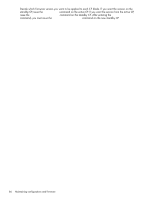HP StorageWorks 2/16V HP StorageWorks Fabric OS 5.X Procedures User Guide (AA- - Page 81
Name or IP, stored, for example
 |
View all HP StorageWorks 2/16V manuals
Add to My Manuals
Save this manual to your list of manuals |
Page 81 highlights
6. Issue the firmwareDownload command. 7. At the Do you want to continue [y/n] prompt, enter y. 8. Respond to the prompts as follows: Server Name or IP Address User name File name Password Enter the name or IP address of the server where the firmware file is stored, for example, 192.1.2.3. You can enter a server name if DNS is enabled. Enter the user name of your account on the server, for example, JohnDoe. Specify the full path name of the firmware directory, appended by release.plist, for example, /pub/v5.0.1/release.plist. For version 4.x and 5.x switches only, do not attempt to locate the release.plist file in the top level directory; there is a release.plist file for each platform, and the correct one is selected. Enter your account password for the server. After the firmware is downloaded, the switch reboots and starts the firmware commit. 9. After the reboot, connect to the switch and log in again as admin. 10.If you want to watch the upgrade progress, issue the firmwareDownloadStatus command. 11.After the firmware commit finishes, issue the firmwareShow command to display the firmware level for both partitions. For example: switch:admin> firmwaredownload You can run firmwareDownloadStatus to get the status of this command. This command will cause the switch to reset and will require that existing telnet, secure telnet or SSH sessions be restarted. Do you want to continue [Y]: y Server Name or IP Address: 192.1.2.3 User Name: JohnDoe File Name: /pub/v5.0.1/release.plist Password: xxxxx Firmwaredownload has started. 0x8fd (Fabric OS): Switch: 0, Warning SULIB-FWDL_START, 3, Firmwaredownload command has started. . . . Fabric OS 5.x administrator guide 81