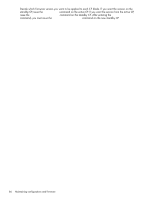HP StorageWorks 2/16V HP StorageWorks Fabric OS 5.X Procedures User Guide (AA- - Page 84
command to display the new firmware versions., Specify the full path name of the firmware directory
 |
View all HP StorageWorks 2/16V manuals
Add to My Manuals
Save this manual to your list of manuals |
Page 84 highlights
10.Respond to the prompts as follows: Server Name or IP Address User name File name Password Enter the name or IP address of the server where the firmware file is stored, for example, 192.1.2.3. You can enter a server name if DNS is enabled. Enter the user name of your account on the server, for example, JohnDoe. Specify the full path name of the firmware directory, appended by release.plist, for example, /pub/v5.0.1/release.plist. Enter your account password for the server. The firmware is downloaded to one CP blade at a time, beginning with the standby CP blade. During the process, the active CP blade is failed over. After the firmware is downloaded, a firmware commit starts on both CP blades. The entire firmware download and commit process takes approximately 35 minutes. 11.Optional: After the failover, connect to the switch and log in again as admin. 12.Using a separate telnet session, issue the firmwareDownloadStatus command to monitor the firmware download status. 13.Issue the firmwareShow command to display the new firmware versions. For example: switch:admin> firmwaredownload This command will upgrade both CPs in the switch. If you what to upgrade a single CP only, please use -s option. You can run firmwareDownloadStatus to get the status of this command. This command will cause the active CP to reset and will require that existing telnet, secure telnet, or SSH sessions be restarted. Do you want to continue [Y]: y Server Name or IP Address: 192.1.2.3 User Name: JohnDoe File Name: /pub/v5.0.1/release.plist Password:***** FirmwareDownload has started on Standby CP. It may take up to 30 minutes. Firmwaredownload has completed successfully on Standby CP. . . . Standby CP reboots. Standby CP booted up. Standby CP booted up with new firmware. cp1: Firmwarecommit has started on both Active and Standby CPs. cp1: Firmwarecommit has completed successfully on Active CP. cp1: Firmwaredownload command has completed successfully. switch:admin> 84 Maintaining configurations and firmware