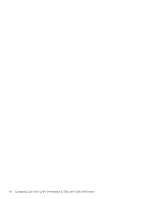HP StorageWorks 2/16V HP StorageWorks Fabric OS 5.X Procedures User Guide (AA- - Page 94
Converting an installed SAN Director 2/128 to support two domains
 |
View all HP StorageWorks 2/16V manuals
Add to My Manuals
Save this manual to your list of manuals |
Page 94 highlights
5. Use the configure command to configure the sw0 to match your fabric specifications. If the director is to be merged into an existing fabric, do not configure zoning parameters; these are propagated when you merge the director into the fabric. 6. Log in to the second logical switch (sw1) as admin. 7. Use the configure command to configure the sw1 to match your fabric specifications. If the director is to be merged into an existing fabric, do not configure zoning parameters; these are propagated when you merge the director into the fabric. 8. If the fabric is in secure mode, perform the following steps; otherwise, proceed to step 9. (See the HP StorageWorks Secure Fabric OS administrator guide for specific instructions.) a. Optional: To configure sw0 and sw1 in one operation, connect them with an ISL link to form a temporary fabric. b. If you want sw0 and sw1 to be FCSs, update the overall fabric's FCS policy to include them. If not, skip this step. c. On sw0, enable security mode and use the secModeEnable command to create an FCS list that matches your overall fabric's FCS policy. d. Reset the version stamp on sw0. e. If you connected sw0 and sw1 in step 8a and you do not want them connected, disconnect the ISL link between them. If you did not connect them, repeat step 8b through step 8d on sw1. 9. Optional: Connect the new two-domain SAN Director 2/128 to the fabric. 10.Issue the fabricShow command to verify that sw0 and sw1 have been merged with the fabric. 11.Issue the cfgShow command to verify that zoning parameters were propagated. Converting an installed SAN Director 2/128 to support two domains Fabric OS versions earlier than 4.4.0 supported only one domain for SAN Director 2/128s (one 128-port logical switch). When you upgrade a SAN Director 2/128 to Fabric OS 4.4.0 or later, you can use the chassisConfig command to specify two domains for the director (two 64-port logical switches, sw0 and sw1). This conversion is for SAN Director 2/128s using configuration option one (one switch, FC2-16 cards installed). NOTE: This procedure restores most configuration parameters to factory defaults. After performing this procedure, you must check the new configuration and reconfigure those parameters that you customized in the old configuration. During this procedure, power is reset and the CP blades are rebooted, so traffic on the fabric is disrupted. If the fabric is in secure mode, enabling security on the new domains is a complicated task. Do not convert existing core switches. 1. Connect to the switch and log in as admin. 2. If the director is already in a fabric, minimize disruption by removing the director from the fabric using one of the following methods: • Physically disconnect the director. • Use the portCfgPersistentDisable command on all connected remote switches to persistently disable their ports that are connected to the director, or remove ISLs that connect the SAN Director 2/128 to the current fabric. 3. Issue the chassisConfig command to change the configuration from the default (one domain) to two domains. The following command reboots the system: chassisconfig 2 During the conversion, you are prompted to save the configuration of sw0. Follow the prompts to save the configuration file. 94 Configuring Core Switch 2/64, SAN Director 2/128, and 4/256 SAN Director