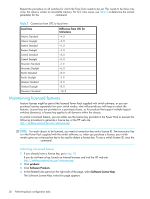HP StorageWorks 2/16V HP StorageWorks Fabric OS 5.X Procedures User Guide (AA- - Page 31
Making basic connections, Connecting to devices, Connecting to other switches - storageworks san switch - 16 port
 |
View all HP StorageWorks 2/16V manuals
Add to My Manuals
Save this manual to your list of manuals |
Page 31 highlights
switch vendor. You might need to generate a license key from a transaction key supplied with your purchase. If so, launch an Internet browser and visit the HP web site: http://webkey.external.hp.com/welcome.asp. Select Generate a license key and follow the instructions to generate the key. By default, ports 0 through 15 are activated on the SAN Switch 4/32. Each Port upgrade license activates the next group of eight ports in numerical order. Before installing a license key, you must insert transceivers in the ports to be activated. Remember to insert the transceivers in the lowest group of inactive port numbers first. For example, if only 16 ports are currently active and you are installing one 8-Port Upgrade License key, make sure to insert the transceivers in ports 16 through 23. If you later install a second license key, insert the transceivers in ports 24 through 31. For details on inserting transceivers, see the HP StorageWorks SAN Switch 4/32 installation guide. After you install a license key, you must enable the ports to complete their activation. You can do so without disrupting switch operation by issuing the portEnable command on each port. You can also disable and reenable the switch to activate ports. Activating Ports on Demand 1. Connect to the switch and log in as admin. 2. Optional: To verify the current states of the ports, issue the portShow command. In the portShow output, the Licensed field indicates whether or not the port is licensed. 3. Install the HP Port Upgrade License. For instructions, see "Maintaining licensed features" on page 26. 4. Issue the portEnable command to enable the ports. 5. Optional: issue the portShow command to check the newly activated ports. If you remove a Port Upgrade License, the licensed ports become disabled after the next platform reboot or the next port deactivation. Making basic connections You can make basic connections to devices and to other switches. Before connecting a version 4.0.0 (or later) switch to a fabric that contains switches running earlier firmware versions, you must first set the same port identifier (PID) format on all the switches. The presence of different PID formats in a fabric causes fabric segmentation. For information on PID formats and related procedures, see "Selecting a PID format" on page 215. For information on configuring the routing of connections, see "Routing traffic" on page 97. For information on configuring extended interswitch connections, see "Administering extended fabrics" on page 163. Connecting to devices To minimize port logins, power off all devices before connecting them to the switch. For devices that cannot be powered off, first use the portDisable command to disable the port on the switch, and then connect the device. When powering the devices back on, wait for each device to complete the fabric login before powering on the next one. Connecting to other switches See the SAN Switch installation guide for your switch model for ISL connection and cable management information. The standard (default) ISL mode is L0, which you can configure with the portCfgLongDistance command. ISL Mode L0 is a static mode, with the following maximum ISL distances: • 10 km at 1 Gbit/second • 5 km at 2 Gbit/second • 2.5 km at 4 Gbit/second ISL mode L0 is available on all Fabric OS releases. When you upgrade from Fabric OS 4.0.0 to Fabric 4.1.0 or later, all extended ISL ports are set to L0 mode. Fabric OS 5.x administrator guide 31