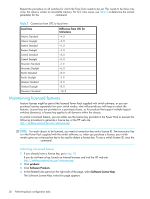HP StorageWorks 2/16V HP StorageWorks Fabric OS 5.X Procedures User Guide (AA- - Page 27
For the Core Switch 2/64, SAN Director 2/128, and 4/256 SAN Director, licenses are effective
 |
View all HP StorageWorks 2/16V manuals
Add to My Manuals
Save this manual to your list of manuals |
Page 27 highlights
5. If you want to generate a single license key, select Generate 1 license key. If you want to generate multiple license keys, select Batch Generation of Licenses. The Software License Key instruction page opens. 6. Enter the requested information in the required fields. When generating multiple license keys, enter the worldwide names and transaction keys in the table at the bottom of the screen. If you need additional rows in the table, select Add More Rows. 7. Click Next. A verification screen appears. 8. Verify that the information is correct. Click Submit if the information displayed is correct. If the information is incorrect, click Previous and change the information. 9. After the information is corrected, click Submit. An information screen displays the license keys. You also receive an e-mail from the HP licensing company. 10.Activate and verify the license as follows: a. Connect to the switch and log in as admin. b. Activate the license using the licenseAdd command: switch:admin> licenseadd "key" The license key is case-sensitive and must be entered exactly as given. The quotation marks are optional. For the Core Switch 2/64, SAN Director 2/128, and 4/256 SAN Director, licenses are effective on both CP blades and on all logical switches, but are valid only when the CP blade is inserted into a chassis that has an appropriate license ID stored in the World Wide Name (WWN) card. If a CP is moved from one chassis to another, the license works in the new chassis only if the WWN card is the same in the new chassis. Otherwise, a new license key is generated. For example, if you swap one CP blade at a time, or replace a single CP blade, the existing CP blade (the active CP blade) propagates the licenses to the new CP blade. If you move a standby CP from one chassis to another, the active CP propagates its configuration (including license keys). c. Verify that the license was added by issuing the licenseShow command. The licensed features currently installed on the switch are listed. If the feature is not listed, reissue the licenseAdd command. d. Some features may require additional configuration, or you might need to disable and reenable the switch to make them operational; see the feature documentation for details. For example: switch:admin> licenseshow SbeSdQdQySyriTeJ: Web license Zoning license Fabric license Remote Switch license Extended Fabric license Fabric Watch license Performance Monitor license Trunking license Security license SbbebdQS9QTscfcB: Ports on Demand license - additional 8 port upgrade SbbebdQS9QTcgfcz: Ports on Demand license - additional 8 port upgrade Fabric OS 5.x administrator guide 27