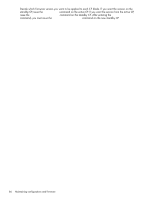HP StorageWorks 2/16V HP StorageWorks Fabric OS 5.X Procedures User Guide (AA- - Page 83
Upgrading the Core Switch 2/64, SAN Director 2/128, and 4/256 SAN Director, Customer Support.
 |
View all HP StorageWorks 2/16V manuals
Add to My Manuals
Save this manual to your list of manuals |
Page 83 highlights
NOTE: After you start the process, do not issue any disruptive commands (such as reboot) that will interrupt the process. The entire firmware download and commit process takes approximately 15 minutes. If there is a problem, wait for the timeout (30 minutes for network problems; 10 minutes for incorrect IP address). Disrupting the process can render the switch inoperable and require you to seek help from Customer Support. Do not disconnect the switch from power during the process, because the switch could become inoperable upon reboot. Upgrading the Core Switch 2/64, SAN Director 2/128, and 4/256 SAN Director Core Switch 2/64 directors have four IP addresses: one for each of the two logical switches (switch 0 and switch 1) and one for each of the two CP blades (CP0 in slot 5 and CP1 in slot 6). The SAN Director 2/128 in its default configuration has three IP addresses, but can be configured for four. The 4/256 SAN Director does not support two domains; hence, you can use only three IP addresses. NOTE: By default, the firmwareDownload command upgrades both the active CP blade and the standby CP blade. When upgrading a Core Switch 2/64 that is running 4.0.0c or earlier, you must upgrade each CP blade separately, as described in "Upgrading a single Core Switch 2/64 or SAN Director 2/128 blade" on page 240. (Do not use the following procedure under normal circumstances.) Follow this procedure to upgrade the firmware on Core Switch 2/64, SAN Director 2/128, and 4/256 SAN Director: 1. Verify that the FTP service is running on the host server and that you have a user ID on that server. 2. Obtain the firmware file from the HP web site: http://welcome.hp.com/country/us/en/prodserv/storage.html and store the file on the FTP server. Verify that the FTP service is running and unpack the compressed files preserving directory structures. 3. Use the firmwareShow command to check the current firmware version on connected switches. Upgrade the firmware, if necessary, before proceeding with upgrading this switch. See "Checking connected switches" on page 77. 4. Using a telnet session, connect to the switch and log in as admin. 5. For the Core Switch 2/64, use the firmwareShow command to check the current firmware version of the switch. 6. Issue the haShow command to confirm that the two CP blades are synchronized. CP blades must be synchronized and running Fabric OS 4.2.0 or later to provide a nondisruptive download. If the two CP blades are not synchronized, and the current firmware version is 4.2.0 or later, issue the haSyncStart command to synchronize the two CP blades. In the following example, the active CP blade is CP1 and the standby is CP0: switch:admin> hashow Local CP (Slot 6, CP1): Active Remote CP (Slot 5, CP0): Standby HA Enabled, Heartbeat up, HA State is in Sync switch:admin> 7. Log in to either of the logical switches (sw0 for the 4/256 SAN Director and SAN Director 2/128 configured with a single domain). 8. Issue the firmwareDownload command. 9. At the Do you want to continue [y/n] prompt, enter y. Fabric OS 5.x administrator guide 83