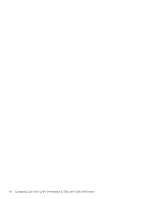HP StorageWorks 2/16V HP StorageWorks Fabric OS 5.X Procedures User Guide (AA- - Page 95
Setting the blade beacon mode, slotnumber
 |
View all HP StorageWorks 2/16V manuals
Add to My Manuals
Save this manual to your list of manuals |
Page 95 highlights
4. Issue the ipAddrSet command to set and confirm the IP address of sw1 (sw1 takes on a default that must be corrected). The IP address of sw0 is already set. 5. After the system reboots, log in again as admin to each logical switch and issue the switchName command to assign a name to the new switch. 6. Using the configuration file saved in step 3 as a guide, manually reconfigure sw0 and sw1. Do not configure zoning parameters; these are propagated when you merge the director into the fabric. 7. If the fabric is in secure mode, perform the following steps; otherwise, proceed to step 8. a. Optional: to configure sw0 and sw1 in one operation, connect them with an ISL link to form a temporary fabric. b. If you want sw0 and sw1 to be FCSs, update the overall fabric's FCS policy to include them. If not, skip this step. c. On sw0, enable security mode and use the secModeEnable command to create an FCS list that matches your overall fabric's FCS policy. d. Reset the version stamp on sw0. e. If you connected sw0 and sw1 in step 7a and you do not want them connected, disconnect the ISL link between them. If you did not connect them, repeat step 7b through step 7d on sw1. 8. If you physically disconnected the switch in step 2, reconnect it to the fabric. If you used the portCfgPersistentDisable command in step 2, use the portCfgPersistentEnable command to persistently enable all ports that connect the switch to other switches in the fabric. 9. Issue the fabricShow command to verify that sw0 and sw1 have been merged with the fabric. 10.Issue the configShow command to verify that zoning parameters were propagated. Setting the blade beacon mode When beaconing mode is enabled, the port LEDs flash amber in a running pattern from port 0 through port 15 and back again. The pattern continues until you turn beaconing mode off. Use the flashing LEDs to locate a particular blade. Setting the blade beacon mode on: 1. Connect to the switch and log in as admin. 2. Issue the bladeBeacon command: bladebeacon slotnumber, mode The slotnumber is the blade on which you want to enable beacon mode; this slot number must exist on the logical switch. A mode value or 1 turns beaconing on, and 0 turns beaconing off. For example: switch:admin> bladebeacon 3, 1 switch:admin> Fabric OS 5.x administrator guide 95