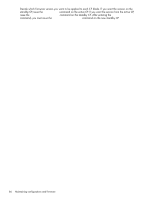HP StorageWorks 2/16V HP StorageWorks Fabric OS 5.X Procedures User Guide (AA- - Page 88
By port area ID, Basic blade management, Powering port blades off and
 |
View all HP StorageWorks 2/16V manuals
Add to My Manuals
Save this manual to your list of manuals |
Page 88 highlights
The following example shows how to enable port 4 on a blade in slot 2: switch:admin> portenable 2/4 By port area ID Zoning commands require that you specify ports using the area ID method. In Fabric OS 4.0.0 and later, each port on a particular domain is given a unique area ID. The relationship between the port number and area ID depends upon the PID format used in the fabric: • When Core PID format is in effect, the area ID for port 0 is 0, for port 1, it is 1, and so forth. When using Core PID mode on the Core Switch 2/64 (two logical 64-port switches), 4/256 SAN Director (one domain only), and the SAN Director 2/128 configured with two domains, the area IDs for both logical switches (domains) range from 0 to 63. This means that both logical switch 0 and logical switch 1 have a port that is referenced with area ID 0. For 32-port blades in the 4/256 SAN Director (using FC4-32), the numbering is contiguous up to port 15; from port 16, the numbering is still contiguous, but you must add 128 to each port number. For example, port 16 in slot 1 has a port number and area ID of 128; port number 15 has a port number and area ID of 15. • When Extended Edge PID format is in effect, the area ID is the port number plus 16 for ports 0 to 111. For port numbers greater than 111, the area ID wraps around so that port 112 has an area ID of 0, and so on. Each 64-port logical switch (domain) has area IDs ranging from 16 to 79. Port numbers greater than 128 are mapped directly to the core PID. For details about port area IDs in Extended Edge PID mode, see "Changing to Extended Edge PID format" on page 220. • If you perform a port swap operation, the port number and area ID no longer match. To determine the area ID of a particular port, issue the switchShow command. This command displays all ports on the current (logical) switch and their corresponding area IDs. Basic blade management This section provides procedures for powering a port blade off and on and for disabling and enabling a port blade. Powering port blades off and on Port blades are powered on by default. Powering off a port blade 1. Connect to the switch and log in as admin. 2. Issue the slotPowerOff command with the slot number of the port blade you want to power off. The slot must exist in the logical switch where you are logged in. For example: switch:admin> slotpoweroff 3 Slot 3 is being powered off switch:admin> Providing power to a port blade 1. Connect to the switch and log in as admin. 2. Issue the slotPowerOn command with the slot number of the port blade you want to power on. The slot must exist in the logical switch where you are logged in. For example: switch:admin> slotpoweron 3 Powering on slot 3 switch:admin> 88 Configuring Core Switch 2/64, SAN Director 2/128, and 4/256 SAN Director