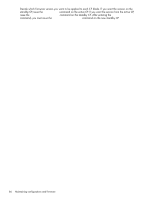HP StorageWorks 2/16V HP StorageWorks Fabric OS 5.X Procedures User Guide (AA- - Page 89
Disabling and enabling port blades, Conserving power, Blade terminology and compatibility
 |
View all HP StorageWorks 2/16V manuals
Add to My Manuals
Save this manual to your list of manuals |
Page 89 highlights
Disabling and enabling port blades Port blades are enabled by default. You might need to disable a port blade to perform diagnostics. When diagnostics are executed manually (from the Fabric OS command line), many commands require the port blade to be disabled. This ensures that diagnostic activity does not interfere with normal fabric traffic. Disabling a port blade 1. Connect to the switch and log in as admin. 2. Issue the slotOff command with the slot number of the port blade you want to disable. For example: switch:admin> slotoff 3 Slot 3 is being disabled switch:admin> Enabling a port blade 1. Connect to the switch and log in as admin. 2. Issue the slotOn command with the slot number of the port blade you want to enable. For example: switch:admin> sloton 3 Slot 3 is being enabled switch:admin> Conserving power To conserve power and ensure that more critical components are the least affected by a power fluctuation, you can power off components in a specified order, using the powerOffListSet command. The available power is compared to the power demand to determine whether there is enough power to operate. If there is less power available than the demand, the power-off list is processed until there is enough power for operation. By default, the processing proceeds from slot 1 to the last slot in the chassis. As power becomes available, slots are powered up in the reverse order. NOTE: Some FRUs in the chassis may use significant power, yet they cannot be powered off through software. For example, a missing blower FRU may change the power computation enough to affect how many slots can be powered up. The powerOffListShow command displays the power-off order. Blade terminology and compatibility Before configuring a chassis, familiarize yourself with the director CP blade and port blade nomenclature, as well as the port blade compatibilities. Often in procedures, only the abbreviated names for CP and port blades are used (for example, the FC4-16 blade). Table 15 provides CP and port blade abbreviations and descriptions. Fabric OS 5.x administrator guide 89