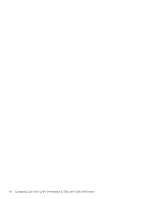HP StorageWorks 2/16V HP StorageWorks Fabric OS 5.X Procedures User Guide (AA- - Page 99
Using DLS, Forcing in-order frame delivery across topology changes, Checking and setting DLS
 |
View all HP StorageWorks 2/16V manuals
Add to My Manuals
Save this manual to your list of manuals |
Page 99 highlights
In a stable fabric, frames are always delivered in order, even when the traffic between switches is shared among multiple paths. However, when topology changes occur in the fabric (for example, if a link goes down), traffic is rerouted around the failure, and some frames could be delivered out of order. Most destination devices tolerate out-of-order delivery, but some do not. By default, out-of-order frame-based delivery is allowed to minimize the number of frames dropped. Force in-order frame delivery only across topology changes if the fabric contains destination devices that cannot tolerate occasional out-of-order frame delivery. Forcing in-order frame delivery across topology changes 1. Connect to the switch and log in as admin. 2. Issue the iodSet command. NOTE: This command can cause a delay in the establishment of a new path when a topology change occurs; use it with care. Restoring out-of-order frame delivery across topology changes 1. Connect to the switch and log in as admin. 2. Issue the iodReset command. Using DLS The device-based and exchange-based routing policies depend on the Fabric OS DLS feature for dynamic routing path selection. When these policies are in force, DLS is by default enabled and cannot be disabled. When the port-based policy is in force, you can enable DLS to optimize routing. When DLS is enabled, it shares traffic among multiple equivalent paths between switches. DLS recomputes load sharing when a switch boots up, each time an E_Port goes offline and online, or when an Fx_Port goes offline. Checking and setting DLS 1. Connect to the switch and log in as admin. 2. Issue the dlsShow command to view the current DLS setting. One of the following messages appears: • DLS is set, which indicates that DLS is turned on. • DLS is not set, which indicates that DLS is turned off. 3. Issue the dlsSet command to enable DLS or issue the dlsReset command to disable it. You cannot disable DLS when device-based or exchange-based routing policies are in effect. For example: switch:admin> dlsshow DLS is not set switch:admin> dlsset switch:admin> dlsshow DLS is set switch:admin> dlsreset switch:admin> dlsshow DLS is not set Fabric OS 5.x administrator guide 99