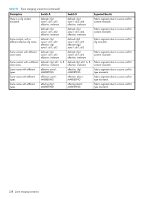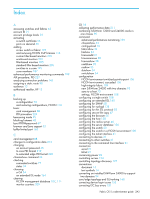HP StorageWorks 2/16V HP StorageWorks Fabric OS 5.X Procedures User Guide (AA- - Page 240
Upgrading a single Core Switch 2/64 or SAN Director 2/128 blade, commands in
 |
View all HP StorageWorks 2/16V manuals
Add to My Manuals
Save this manual to your list of manuals |
Page 240 highlights
7. Answer the next prompts as indicated: Do Auto Commit after reboot [Y]: y If you specify no, you must manually issue the firmwareCommit command. Reboot system after download [N]: y The default is no. If you take the default, you must later use the haReboot command to perform an HA reboot manually. In Fabric OS 4.4.0 or later, the Full Install option is not available. 8. Wait for the firmware download to finish. 9. Start a new telnet session and use the firmwareDownloadStatus command to check the status. For example: switch: admin> firmwaredownload -s Server Name or IP Address: 192.1.2.3 User Name: JohnDoe File Name: /pub/v5.0.1/release.plist Password: ***** Do Auto Commit after reboot [Y]: y Reboot system after download [N]: y Firmwaredownload has started. . . . Upgrading a single Core Switch 2/64 or SAN Director 2/128 blade Although it is possible to upgrade firmware on one CP blade at a time, not do so under normal circumstances, because it might disrupt switch operations if it is not executed in the proper sequence, or if the version of firmware is down-level and part of an unsupported version. When the two CP blades are not running the same firmware versions, it might be necessary to disable one or the other blades to maintain fabric stability. For information on the commands used to achieve this, see the haDisable and haFailover commands in the HP StorageWorks Fabric OS 5.x command reference guide. The following procedure allows you to upgrade a single CP blade. This procedure can be used with Fabric OS 4.0.0d and later. 1. Connect to the switch and log in as admin. 2. Issue the haShow command to determine which CP blade is the active CP and which one is the standby CP. In the following example, the active CP blade is CP0, and the standby CP blade is CP1: switch:admin> hashow Local CP (Slot 5, CP0): Active Remote CP (Slot 6, CP1): Standby, Healthy HA enabled, Heartbeat Up, HA State in sync 3. Log in to the standby CP blade as admin. 4. Issue the following command to upgrade a new version of the firmware to the standby CP blade: firmwaredownload -s 5. Enter the IP address of the FTP server where the firmware is stored. 6. Enter your user name for the server. 240 Upgrading firmware in single-CP mode