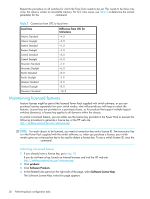HP StorageWorks 2/16V HP StorageWorks Fabric OS 5.X Procedures User Guide (AA- - Page 30
Disabling and enabling a port, Activating Ports on Demand, Disabling a port - storageworks 8 24 san switch
 |
View all HP StorageWorks 2/16V manuals
Add to My Manuals
Save this manual to your list of manuals |
Page 30 highlights
Disabling and enabling a port All licensed ports are enabled by default. You can disable and reenable them as necessary. Ports that you activate with Ports on Demand must be enabled explicitly, as described in "Activating Ports on Demand" on page 30. Disabling a port 1. Connect to the switch and log in as admin. 2. For the 4/8 SAN Switch, 4/16 SAN Switch, SAN Switch 2/8V, SAN Switch 2/16V, SAN Switch 2/32, Brocade 4Gb SAN Switch for HP p-Class BladeSystem, and SAN Switch 4/32: Issue the following command: portdisable portnumber where portnumber is the port number of the port you want to disable. For the Core Switch 2/64, SAN Director 2/128, and 4/256 SAN Director: Issue the following command: portdisable slotnumber/portnumber where slotnumber and portnumber are the slot and port numbers of the port you want to disable. NOTE: If the port is connected to another switch, the fabric might reconfigure. Enabling a port 1. Connect to the switch and log in as admin. 2. For the 4/8 SAN Switch, 4/16 SAN Switch, SAN Switch 2/8V, SAN Switch 2/16V, SAN Switch 2/32, Brocade 4Gb SAN Switch for HP p-Class BladeSystem, and SAN Switch 4/32: Issue the following command: portenable portnumber where portnumber is the port number of the port you want to enable. For the Core Switch 2/64, SAN Director 2/128, and 4/256 SAN Director: Issue the following command: portenable slotnumber/portnumber where slotnumber and portnumber are the slot and port numbers of the port you want to enable. (Slots are numbered 1 through 4 and 7 through 10, counting from left to right.) NOTE: If the port is connected to another switch, the fabric might reconfigure. If the port is connected to one or more devices, these devices become available to the fabric. If you change port configurations during a switch failover, the ports might become disabled. To bring the ports online, reissue the portEnable command after the failover is complete. Activating Ports on Demand The SAN Switch 4/32 can be purchased with 16, 24, or 32 licensed ports. As your needs increase, you can activate unlicensed ports (up to the maximum of 32 ports) by purchasing and installing the HP Ports on Demand optional, licensed product. The 4/8 SAN Switch and 4/16 SAN Switch can be purchased with 8 ports and no E_Port, 8 ports with full-fabric access (4/8 SAN Switch), and 16 ports with full-fabric access (4/16 SAN Switch). If you purchase the 4/8 SAN Switch with 8 ports enabled, you can activate unlicensed ports in 4-port increments up to 16 ports by purchasing and installing the HP StorageWorks 4/8 SAN 4-Port Upgrade License. You can also purchase a full-fabric upgrade license if your switch does not support full-fabric access. Ports on Demand is ready to be unlocked in the switch firmware. Its license key might be part of the licensed software supplied with your switch, or you can purchase the license key separately from your 30 Performing basic configuration tasks