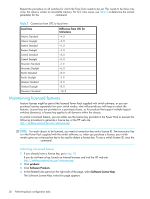HP StorageWorks 2/16V HP StorageWorks Fabric OS 5.X Procedures User Guide (AA- - Page 21
Performing basic configuration tasks, Connecting to the Command Line Interface - storageworks 232
 |
View all HP StorageWorks 2/16V manuals
Add to My Manuals
Save this manual to your list of manuals |
Page 21 highlights
2 Performing basic configuration tasks This chapter contains procedures for performing basic switch configuration tasks using the Fabric OS CLI. Connecting to the Command Line Interface You can connect to the CLI either through a telnet connection or through the serial port. Connecting with telnet 1. Verify that the switch is connected to the IP network through the RJ-45 Ethernet port. Switches in the fabric that are not connected through Ethernet can be managed through switches that use IP over Fibre Channel. The embedded port must have an assigned IP address. 2. Open a telnet connection using the IP address of the logical switch to which you want to connect. If you telnet to the active Control Processor (CP) or log in to the active CP console, you are prompted for the switch number when the platform is set up in dual (or multiple) switch mode. For example, the SAN Director 2/128 does not prompt you if you are using configuration option 1, but does prompt you if you have used configuration options 2-4. See "Configuring Core Switch 2/64, SAN Director 2/128, and 4/256 SAN Director" on page 87 for details about director configuration options. The Core Switch 2/64 and SAN Director 2/128 (configured with two domains) have two logical switches (sw0 and sw1). The login prompt is displayed when the telnet connection finds the switch in the network. 3. Enter the account ID (defaults are user or admin) at the login prompt. 4. Enter the password. The default password is password. If you have not changed the system passwords from the default, you are prompted to change them. Enter the new system passwords, or press Ctrl-c to skip the password prompts. 5. Verify that the login was successful. The prompt displays the switch name and user ID to which you are connected. login: admin password: xxxxxxx switch:admin> 6. Observe the following considerations for telnet connections: • Never change the IP address of the switch while two telnet sessions are active; if you do, your next attempt to log in fails. To recover, gain access to the switch by one of these methods: • Perform a fast boot using Advanced Web Tools. When the switch comes up, the telnet quota is cleared. (For instructions on performing a fast boot with Advanced Web Tools, see the HP StorageWorks Fabric OS 5.x Advanced Web Tools administrator guide.) • If you have the required privileges, connect through the serial port, log in as root, and use operating system commands to identify and kill the telnet processes without disrupting the fabric. • For admin level accounts, Fabric OS limits the number of simultaneous telnet sessions per switch to two. For details on session limits, see "Configuring the telnet interface" on page 41 and "Creating and maintaining user-defined accounts" on page 43. Connecting through the serial port 1. Connect the serial cable to the serial port on the switch and to an RS-232 serial port on the workstation. If the serial port on the workstation is RJ-45 instead of RS-232, remove the adapter on the end of the serial cable and insert the exposed RJ-45 connector into the RJ-45 serial port on the workstation. Fabric OS 5.x administrator guide 21