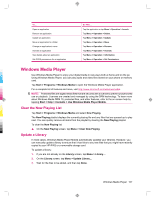HP iPAQ 912c HP iPAQ 900 Business Messenger Series - Product Guide (Version 2) - Page 121
PowerPoint Mobile, OneNote Mobile
 |
View all HP iPAQ 912c manuals
Add to My Manuals
Save this manual to your list of manuals |
Page 121 highlights
To access options for organizing and formatting a worksheet, open a worksheet and tap Menu. In addition to Cut, Copy, and Paste, there are options in Menu that allow you to: ● Paste cells using Paste Special... ● Clear cell contents and formats applied to cells. ● Insert new cells, charts, symbols, functions, and define names in a workbook. ● Set dimensions for rows and columns. Align cells, set font and style for the text, and set cell borders. ● Create new worksheets and save, rename, or delete existing worksheets. ● Send a worksheet through e-mail or Bluetooth. PowerPoint Mobile Use PowerPoint Mobile to open and view slide show presentations created on your computer. With PowerPoint Mobile, you can: ● Open a presentation from an e-mail message. ● Download a presentation from a file share or the Internet. ● Copy a presentation to your HP iPAQ via a storage card. NOTE: Slide shows created in *.ppt or *.pps format with PowerPoint '97 and later can be viewed on your HP iPAQ. PowerPoint features that are not supported on your HP iPAQ include: ● Notes: Notes written for slides are not visible. ● Rearranging or editing slides: PowerPoint Mobile is a viewer only. To access PowerPoint Mobile, tap Start > Office Mobile > PowerPoint Mobile. Options available when you tap Menu allow you to: ● Set up a slide show. ● Rename, move, delete, or create a copy of a presentation. ● Send a presentation via e-mail or Bluetooth. OneNote Mobile You to create and edit notes on your HP iPAQ using OneNote Mobile. With OneNote Mobile, you can: ● Format text in notes. ● Insert text, pictures, or audio in your notes. To access OneNote Mobile, tap Start > Office Mobile > OneNote Mobile. Options available when you tap Menu allow you to: ● Delete, rename, and set options for sorting notes. ● Undo and redo actions performed while working with a note. ● Cut, copy, and paste content from one note or application to another. Office Mobile applications 109