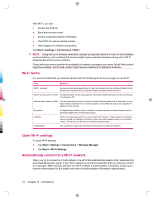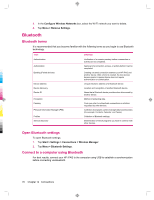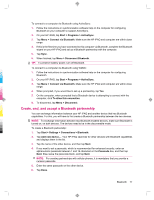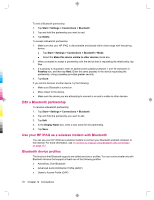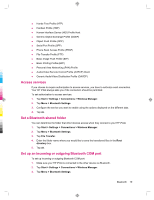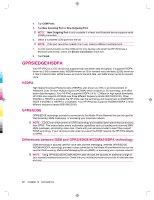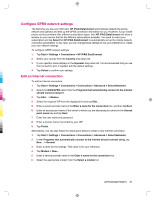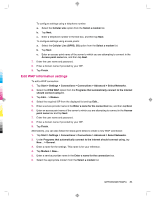HP iPAQ 912c HP iPAQ 900 Business Messenger Series - Product Guide (Version 2) - Page 91
Access services, Set a Bluetooth shared folder, Set up an incoming or outgoing Bluetooth COM port
 |
View all HP iPAQ 912c manuals
Add to My Manuals
Save this manual to your list of manuals |
Page 91 highlights
● Hands-Free Profile (HFP) ● Handset Profile (HSP) ● Human Interface Device (HID) Profile Host ● Generic Object Exchange Profile (GOEP) ● Object Push Profile (OPP) ● Serial Port Profile (SPP) ● Phone Book Access Profile (PBAP) ● File Transfer Profile (FTP) ● Basic Image Push Profile (BIP) ● Basic Printing Profile (BPP) ● Personal Area Networking (PAN) Profile ● Audio/Video Remote Control Profile (AVRCP) Client ● Generic Audio/Video Distribution Profile (GAVDP) Access services If you choose to require authorization to access services, you have to authorize each connection. Your HP iPAQ always asks you if the connection should be permitted. To set authorization to access services: 1. Tap Start > Settings > Connections > Wireless Manager. 2. Tap Menu > Bluetooth Settings. 3. Configure the service you want to enable using the options displayed on the different tabs. 4. Tap ok. Set a Bluetooth shared folder You can determine the folder that other devices access when they connect to your HP iPAQ. 1. Tap Start > Settings > Connections > Wireless Manager. 2. Tap Menu > Bluetooth Settings. 3. Tap File Transfer. 4. Enter the folder name where you would like to save the transferred files in the Root directory box. 5. Tap ok. Set up an incoming or outgoing Bluetooth COM port To set up incoming or outgoing Bluetooth COM port: 1. Make sure your HP iPAQ is connected to the other device via Bluetooth. 2. Tap Start > Settings > Connections > Wireless Manager. 3. Tap Menu > Bluetooth Settings. Bluetooth 79