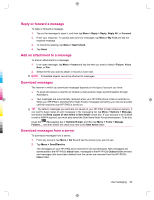HP iPAQ 912c HP iPAQ 900 Business Messenger Series - Product Guide (Version 2) - Page 77
Reply or forward a message, Add an attachment to a message, Download messages, Download messages
 |
View all HP iPAQ 912c manuals
Add to My Manuals
Save this manual to your list of manuals |
Page 77 highlights
Reply or forward a message To reply or forward a message: 1. Tap on the message to open it, and then tap Menu > Reply > Reply, Reply All, or Forward. 2. Enter your response. To quickly add common messages, tap Menu > My Text and tap the required message. 3. To check the spelling, tap Menu > Spell Check. 4. Tap Send. Add an attachment to a message To add an attachment to a message: 1. In an open message, tap Menu > Insert and tap the item you want to attach: Picture, Voice Note, or File. 2. Select the file you want to attach or record a voice note. NOTE: Embedded objects cannot be attached to messages. Download messages The manner in which you download messages depends on the type of account you have: ● To send and receive e-mail for an Outlook e-mail account, begin synchronization through ActiveSync. ● Text messages are automatically received when your HP iPAQ phone mode is switched on. When your HP iPAQ is switched off (in flight mode), messages are held by your service provider until the next time your HP iPAQ is turned on. TIP: By default, messages you send are not saved on your HP iPAQ to help conserve memory. If you want to keep copies of sent messages in the messaging list, tap Menu > Options > Message, and select the Keep copies of sent items in Sent folder check box. If your account is an Outlook e-mail or IMAP4 account, you must also select the Sent Items folder for synchronization. To do this, press the (Messaging) key > Outlook E-mail, and then tap Menu > Tools > Manage Folders..., and then select the check box next to the Sent Items folder. Download messages from a server To download messages from a server: 1. From any account, tap Menu > Go To and tap the account you want to use. 2. Tap Menu > Send/Receive. The messages on your HP iPAQ and e-mail server are synchronized. New messages are downloaded to the HP iPAQ's Inbox folder, messages in the HP iPAQ's Outbox folder are sent, and messages that have been deleted from the server are removed from the HP iPAQ's Inbox folder. Use messaging 65