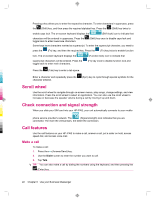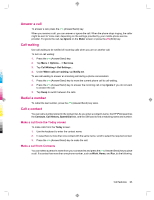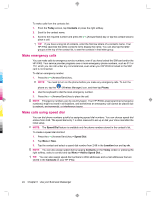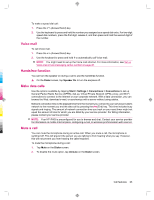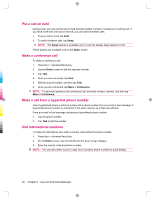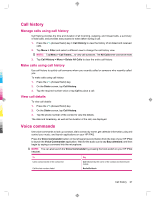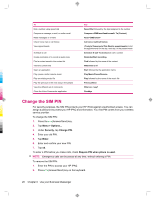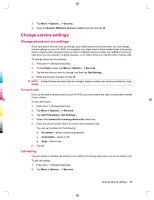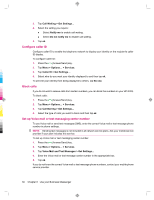HP iPAQ 912c HP iPAQ 900 Business Messenger Series - Product Guide (Version 2) - Page 37
Voice mail, Handsfree function, Make data calls, Mute a call
 |
View all HP iPAQ 912c manuals
Add to My Manuals
Save this manual to your list of manuals |
Page 37 highlights
To make a speed dial call: 1. Press the (Answer/Send) key. 2. Use the keyboard to press and hold the number you assigned as a speed dial entry. For two-digit speed dial numbers, press the first digit, release it, and then press and hold the second digit of the number. Voice mail To call Voice mail: 1. Press the (Answer/Send) key. 2. Use the keyboard to press and hold 1 to automatically call Voice mail. NOTE: You might need to set up the Voice mail shortcut. For more information, see Set up Voice mail or text messaging center number on page 30. Handsfree function You can turn the speaker on during a call to use the handsfree function. ▲ On the Dialer screen, tap Speaker On to turn the earpiece off. Make data calls Use the options available by tapping Start > Settings > Connections > Connections to set up General Packet Radio Service (GPRS), dial-up, Virtual Private Network (VPN), proxy, and Wi-Fi connections to connect to the Internet or your corporate network. With a data connection, you can browse the Web, download e-mail, or synchronize with a server without using cables. Network connection time is the elapsed time from the moment you connect to your service provider's network to the moment you end the data call by pressing the (End) key. This time includes busy signals and ringing. The amount of network connection time you track on your reset timer might not equal the amount of time for which you are billed by your service provider. For billing information, please contact your service provider. NOTE: Your HP iPAQ is preconfigured for you to browse and chat. Contact your service provider for information on mobile Internet plans, configuring e-mail, or wireless synchronization with a server. Mute a call You can mute the microphone during an active call. When you mute a call, the microphone is switched off. This will prevent the person you are talking to from hearing what you say. However, this will not prevent you from hearing the caller/recipient. To mute the microphone during a call: 1. Tap Mute on the Dialer screen. 2. To disable the mute option, tap Unmute on the Dialer screen. Call features 25