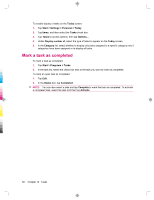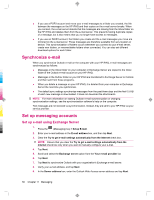HP iPAQ 912c HP iPAQ 900 Business Messenger Series - Product Guide (Version 2) - Page 71
Internet e-mail
 |
View all HP iPAQ 912c manuals
Add to My Manuals
Save this manual to your list of manuals |
Page 71 highlights
NOTE: Select This server requires an encrypted (SSL) connection check box to ensure you always send e-mail from this account using an SSL connection. 10. Enter the User name, Password, and Domain. 11. Tap Next. 12. Select the check box for the items you want to synchronize, and tap Finish. Internet e-mail Create a new POP3 or IMAP4 account You must set up an e-mail account that you have with an ISP or an account that you access using a VPN server connection (typically a work account) before you can send and receive e-mail. To create a new POP3 or IMAP4 account: 1. Press the (Messaging) key > Setup E-mail. 2. Enter the account name and then tap Next. 3. Clear the Try to get e-mail settings automatically from the Internet check box. NOTE: Ensure that you clear the Try to get e-mail settings automatically from the Internet check box only when you want to manually configure your e-mail. 4. Tap Next. 5. Scroll and select the Internet e-mail option from the Your e-mail provider list, and then tap Next. 6. Enter your name and required account name and tap Next. 7. Enter the incoming mail server name and select the required account type, POP3 or IMAP4. 8. Specify the information required over the next few screens, and then tap Finish. You can also perform the following functions: ● Change the time intervals for downloading new messages. ● Download attachments. ● Limit the number of messages that are downloaded. Setting User name Password Domain Account type Account display name Description Enter the user name assigned to you by your ISP or network administrator. This is often the first part of your e-mail address, which appears before the at sign (@). Choose a strong password. You have the option to save your password so that you do not need to enter it each time you connect to your e-mail server. Not required for an account with an ISP. Might be required for a work account. Select POP3 or IMAP4. Enter a unique name for the account, such as Work or Home. This name cannot be changed later. Set up messaging accounts 59