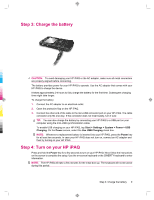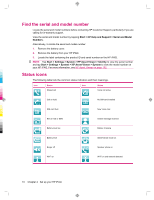HP iPAQ 912c HP iPAQ 900 Business Messenger Series - Product Guide (Version 2) - Page 25
Customize your HP iPAQ
 |
View all HP iPAQ 912c manuals
Add to My Manuals
Save this manual to your list of manuals |
Page 25 highlights
Text-Input Method Letter Recognizer Transcriber Definition Write individual letters, numbers, and punctuation marks that are converted into typed text. Write in cursive, print, or mixed handwriting (consisting of both cursive and print), and convert your writing into typed text. NOTE: This feature might not be available in all countries/ regions. TIP: Change the text-input method from within any program by tapping the selector) arrow and selecting an input method. (Input Label ABC 123 Description Press a text-entry key on the keyboard to enter the desired character. Enter numbers and symbols using this mode. Customize your HP iPAQ Modify device name The device name is used to identify the HP iPAQ in the following situations: ● Synchronizing with a computer ● Connecting to a network NOTE: If you synchronize multiple devices with the same computer, each device must have a unique name. To change the device name: 1. Tap Start > Settings > System > About > Device ID. 2. Enter a name for the device. The device name must begin with a letter, consist of letters from A to Z, numbers from 0 to 9, and the special character underscore (_). The device name cannot contain spaces. To get detailed information about your HP iPAQ: ▲ Tap Start > Settings > System > About. The Version tab displays important device information, including the type of processor and the amount of memory installed. Enter owner information You can enter your personal information, such as your name and address, so that the HP iPAQ can be returned to you if it is lost. Customize your HP iPAQ 13