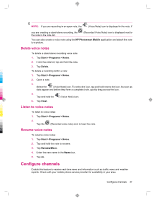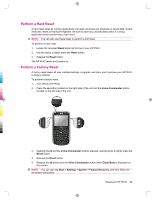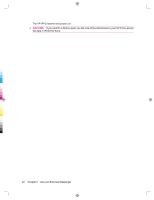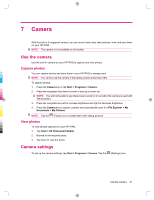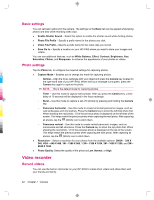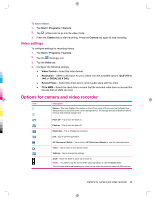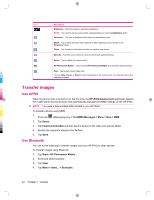HP iPAQ 912c HP iPAQ 900 Business Messenger Series - Product Guide (Version 2) - Page 53
Camera
 |
View all HP iPAQ 912c manuals
Add to My Manuals
Save this manual to your list of manuals |
Page 53 highlights
7 Camera With the built-in 3 megapixel camera, you can record video clips, take pictures, view, and save them on your HP iPAQ. NOTE: The camera is not available on all models. Use the camera Use the built-in camera on your HP iPAQ to capture and view photos. Capture photos You can capture photos and store them in your HP iPAQ or storage card. NOTE: You cannot use the camera if the battery power is less than 20%. To capture photos: 1. Press the Camera key or tap Start > Programs > Camera. 2. Press the navigation key down to zoom in and up to zoom out. NOTE: You will not be able to use these keys to zoom in or out when the camera is used with 3M resolution. 3. Press the navigation key left to increase brightness and right to decrease brightness. 4. Press the Camera key to capture a photo and automatically save it in File Explorer > My Documents > My Pictures. NOTE: Tap the (Flash) icon to enable flash while taking pictures. View photos To view photos captured on your HP iPAQ: 1. Tap Start > HP Photosmart Mobile. 2. Browse to the required photo. 3. Tap twice to view the photo. Camera settings To set up the camera settings, tap Start > Programs > Camera. Tap the (Settings) icon. Use the camera 41