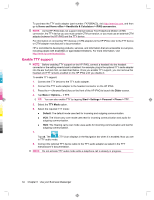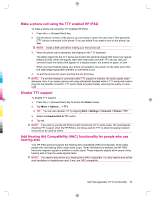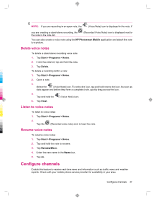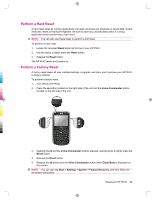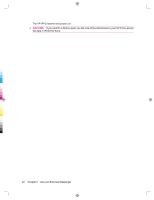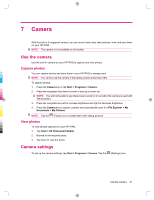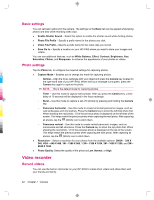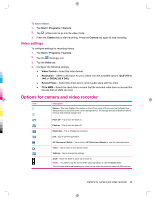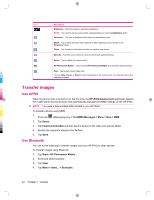HP iPAQ 912c HP iPAQ 900 Business Messenger Series - Product Guide (Version 2) - Page 51
Perform a Hard Reset, Perform a Factory Reset
 |
View all HP iPAQ 912c manuals
Add to My Manuals
Save this manual to your list of manuals |
Page 51 highlights
Perform a Hard Reset A hard reset stops all running applications, but does not erase any programs or saved data. A hard reset also resets all hardware registers. Be sure to save any unsaved data within a running application before performing a hard reset. NOTE: You can also use these steps to perform a soft reset. To perform a hard reset: 1. Locate the recessed Reset button at the top of your HP iPAQ. 2. Use the stylus to lightly press the Reset button. 3. Release the Reset button. The HP iPAQ resets and powers on. Perform a Factory Reset A factory reset clears all user-installed settings, programs, and data, and it restores your HP iPAQ to factory settings. To perform a factory reset: 1. Turn off your HP iPAQ. 2. Press the ok button located on the right side of the unit and the Voice Commander button located on the left side of the unit. 3. Keeping the ok and the Voice Commander buttons pressed, use the stylus to lightly press the Reset button. 4. Release the Reset button. 5. Release the ok button and the Voice Commander button when Clean Boot is displayed on the screen. NOTE: You can also tap Start > Settings > System > Factory Recovery, and then follow the on-screen instructions. Reset your HP iPAQ 39