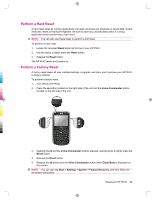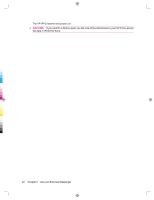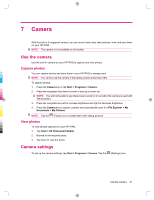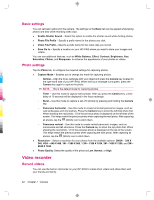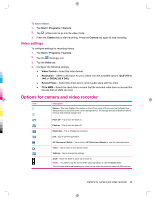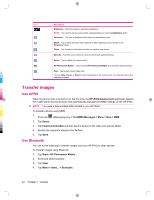HP iPAQ 912c HP iPAQ 900 Business Messenger Series - Product Guide (Version 2) - Page 55
Options for camera and video recorder
 |
View all HP iPAQ 912c manuals
Add to My Manuals
Save this manual to your list of manuals |
Page 55 highlights
To record videos: 1. Tap Start > Programs > Camera. 2. Tap (Video) icon to go into the video mode. 3. Press the Camera key to start recording. Press the Camera key again to stop recording. Video settings To configure settings for recording videos: 1. Tap Start > Programs > Camera. 2. Tap the (Settings) icon. 3. Tap the Video tab. 4. Configure the following settings: ● Video Format - Select the video format. ● Resolution - Select a resolution for your videos from the available options: QCIF(176 X 144) or QVGA(320 X 240). ● Record Voice - Select this check box to record audio along with the video. ● Fit to MMS - Select this check box to ensure that the recorded video does not exceed the file size that an MMS can hold. Options for camera and video recorder Icon Description Device - This icon displays the number on the left top corner of the screen that indicates how many photos you can save to the current storage device. The storage devices available are phone memory and external storage card. Flash off - Tap to turn the flash on. Flash on - Tap to turn the flash off. 3M Resolution - Tap to change the resolution. Exit - Tap to exit the application. HP Photosmart Mobile - Tap to launch HP Photosmart Mobile to view the captured photos. Video - Tap to switch to the camera mode. Settings - Tap to change the settings. Zoom - Move the slider to zoom out or zoom in. NOTE: You need to tap the screen while capturing photos to view the Zoom slider. You will not be able to use these keys to zoom in or out when the camera is used with 3M resolution. Options for camera and video recorder 43