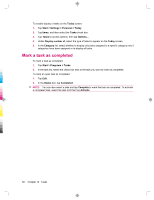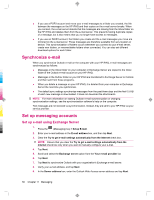HP iPAQ 912c HP iPAQ 900 Business Messenger Series - Product Guide (Version 2) - Page 68
Mark a task as completed
 |
View all HP iPAQ 912c manuals
Add to My Manuals
Save this manual to your list of manuals |
Page 68 highlights
To enable display of tasks on the Today screen: 1. Tap Start > Settings > Personal > Today. 2. Tap Items, and then select the Tasks check box. 3. Tap Tasks to access options, then tap Options... 4. Under Display number of, select the type of tasks to appear on the Today screen. 5. In the Category list, select whether to display only tasks assigned to a specific category only if categories have been assigned or to display all tasks. Mark a task as completed To mark a task as completed: 1. Tap Start > Programs > Tasks. 2. In the task list, select the check box next to the task you want to mark as completed. To mark an open task as completed: 1. Tap Edit. 2. In the Status box, tap Completed. NOTE: You can also select a task and tap Complete to mark the task as completed. To activate a completed task, select the task and then tap Activate. 56 Chapter 10 Tasks