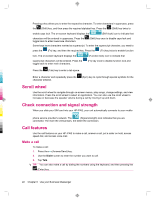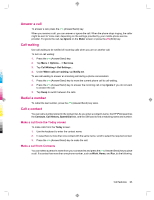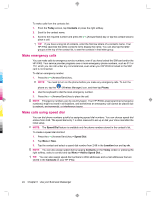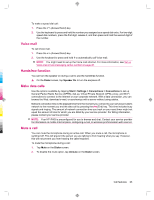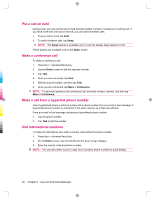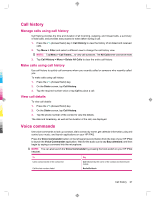HP iPAQ 912c HP iPAQ 900 Business Messenger Series - Product Guide (Version 2) - Page 34
Scroll wheel, Check connection and signal strength, Call features - business navigator
 |
View all HP iPAQ 912c manuals
Add to My Manuals
Save this manual to your list of manuals |
Page 34 highlights
Pressing a key allows you to enter the respective character. To enter characters in uppercase, press the (Shift) key, and then press the required alphabet key. Press the (Shift) key twice to enable caps lock. The on-screen keyboard displays the (Shift lock) icon to indicate that characters will be entered in uppercase. Press the toggle back to enter lowercase characters. (Shift) key once to disable caps lock and Some keys have characters marked as superscript. To enter the superscript character, you need to press the (Fn) key, and then the required key. Press the (Fn) key twice to enable function lock. The on-screen keyboard displays the (Function lock) icon to indicate that superscript characters will be entered. Press the toggle back to enter main characters. (Fn) key once to disable function lock and Press the (Tab) key to enter a tab space. Enter a character and repeatedly press the character entered. (Sym) key to cycle through special symbols for the Scroll wheel Use the scroll wheel to navigate through on-screen menus, play songs, change settings, and view information. Press the scroll wheel to select an application. You can also use the scroll wheel to increase or decrease the speaker volume during a call by moving it up and down. Check connection and signal strength When you slide your SIM card into your HP iPAQ, your unit automatically connects to your mobile phone service provider's network. The (Signal strength) icon indicates that you are connected. The more the vertical bars, the better the connection. Call features Use the call features on your HP iPAQ to make a call, answer a call, put a caller on hold, access speed dial, and access voice mail. Make a call To make a call: 1. Press the (Answer/Send) key. 2. Use the Dialer screen to enter the number you want to call. 3. Tap Talk. TIP: You can also make a call by dialing the numbers using the keyboard, and then pressing the (Enter) key. 22 Chapter 6 Use your Business Messenger