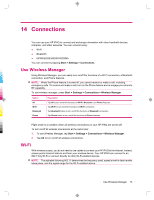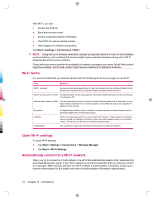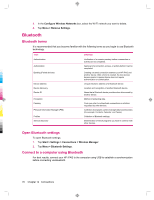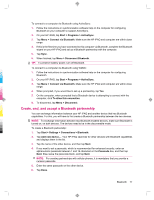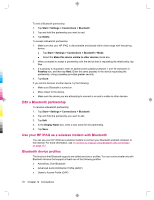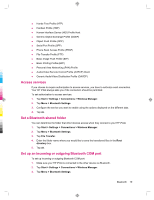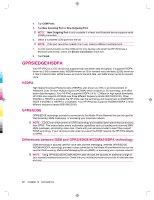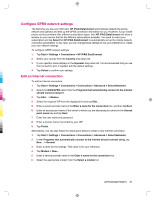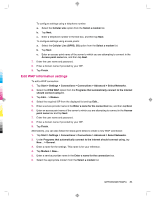HP iPAQ 912c HP iPAQ 900 Business Messenger Series - Product Guide (Version 2) - Page 90
Edit a Bluetooth partnership, Use your HP iPAQ as a wireless modem with Bluetooth, Bluetooth device
 |
View all HP iPAQ 912c manuals
Add to My Manuals
Save this manual to your list of manuals |
Page 90 highlights
To end a Bluetooth partnership: 1. Tap Start > Settings > Connections > Bluetooth. 2. Tap and hold the partnership you want to end. 3. Tap Delete. To accept a Bluetooth partnership: 1. Make sure that your HP iPAQ is discoverable and placed within close range with the pairing device. ● Tap Start > Settings > Connections > Bluetooth > Mode. ● Select the Make this device visible to other devices check box. 2. When prompted to accept a partnership with the device that is requesting the relationship, tap Yes. 3. If a passkey is requested, enter an alphanumeric passkey between 1 and 16 characters in Passkey box, and then tap Next. Enter the same passkey in the device requesting the partnership. Using a passkey provides greater security. 4. Tap Done. If you cannot discover another device, try the following: ● Make sure Bluetooth is turned on. ● Move closer to the device. ● Make sure the device you are attempting to connect is on and is visible to other devices. Edit a Bluetooth partnership To rename a Bluetooth partnership: 1. Tap Start > Settings > Connections > Bluetooth. 2. Tap and hold the partnership you want to edit. 3. Tap Edit. 4. In the Display Name box, enter a new name for the partnership. 5. Tap Save. Use your HP iPAQ as a wireless modem with Bluetooth You can use your HP iPAQ as a wireless modem to connect your Bluetooth-enabled computer to the Internet. For more information, see To connect to a laptop using Bluetooth data connection on page 112 Bluetooth device profiles The functions that Bluetooth supports are called services or profiles. You can communicate only with Bluetooth devices that support at least one of the following profiles: ● ActiveSync Over Bluetooth ● Advanced Audio Distribution Profile (A2DP) ● Generic Access Profile (GAP) 78 Chapter 14 Connections