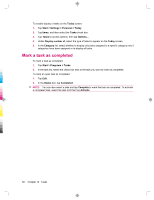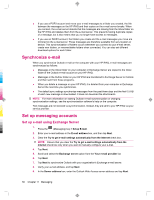HP iPAQ 912c HP iPAQ 900 Business Messenger Series - Product Guide (Version 2) - Page 69
Messaging
 |
View all HP iPAQ 912c manuals
Add to My Manuals
Save this manual to your list of manuals |
Page 69 highlights
11 Messaging Understand messages To send and receive e-mail messages for an e-mail account, you need to connect to the Internet or your corporate network, depending on the account. You can send and receive: ● Outlook e-mail ● Internet e-mail through an Internet Service Provider (ISP) ● Text/MMS messages You can also access e-mail from work using a VPN connection. For more information, see Set up a VPN server connection on page 86 E-mail in the Outlook e-mail account is sent and received through synchronization with a computer using any synchronizing software or through wireless synchronization directly with an Exchange Server. Internet e-mail is sent and received by connecting to a Post Office Protocol 3 (POP3) or Internet Message Access Protocol 4 (IMAP4) e-mail server. When connecting to a POP3 or IMAP4 server, you will need to get Internet connectivity, from the carrier GSM, GPRS, EDGE, or a 3G connectivity. Also connectivity can be using Wi-Fi Wireless, Peer-to-Peer with a PC or Bluetooth to an Internet connected device. You can also use your HP iPAQ to connect by using a data capable cell phone. Text messages are sent and received through your wireless service provider using a phone number as the message address. Folder types Each messaging account has a set of folders with five default Messaging folders: ● Inbox ● Outbox ● Deleted Items ● Drafts ● Sent Items The messages you receive and send through the account are stored in these folders. You can also create additional folders for each account. The way folders work vary by type: ● If you use an Outlook e-mail account, e-mail messages in the Inbox folder in Outlook are synchronized automatically with your HP iPAQ. You can select additional folders for synchronization by assigning them designations. The folders you create and the messages you move are then mirrored on the e-mail server. ● If you use an MMS account or a text message account, messages are stored in the Inbox folder. Understand messages 57