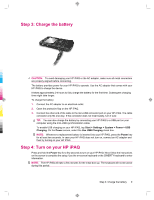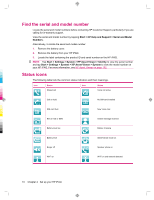HP iPAQ 912c HP iPAQ 900 Business Messenger Series - Product Guide (Version 2) - Page 22
Find the serial and model number, Status icons
 |
View all HP iPAQ 912c manuals
Add to My Manuals
Save this manual to your list of manuals |
Page 22 highlights
Find the serial and model number Locate the serial and model numbers before contacting HP Customer Support, particularly if you are calling for in-warranty support. View the serial and model number by tapping Start > HP Help and Support > Serial and Model Numbers. Alternatively, to locate the serial and model number: 1. Remove the battery cover. 2. Remove the battery from your HP iPAQ. 3. Locate the label containing the product ID and serial number on the HP iPAQ. NOTE: Tap Start > Settings > System > HP Asset Viewer > Identity to view the serial number and tap Start > Settings > System > HP Asset Viewer > System to view the model number on your HP iPAQ. For more information, see HP Asset Viewer on page 102. Status icons The following table lists the common status indicators and their meanings. Icon Status Missed call Icon Status Voice call active Call on hold No SIM card installed SIM card fault New Voice mail New e-mail or SMS Battery level low Instant message received Battery charging Battery level Ringer off Wi-Fi on Silent/Vibrate mode on Speaker phone on Wi-Fi on and network detected 10 Chapter 4 Set up your HP iPAQ