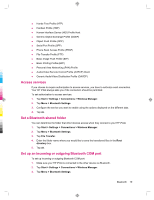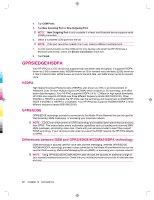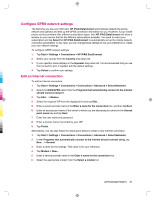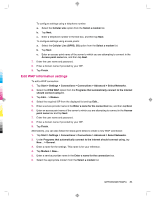HP iPAQ 912c HP iPAQ 900 Business Messenger Series - Product Guide (Version 2) - Page 96
Advanced settings
 |
View all HP iPAQ 912c manuals
Add to My Manuals
Save this manual to your list of manuals |
Page 96 highlights
To configure settings using a telephone number: a. Select the Cellular Line option from the Select a modem list. b. Tap Next. c. Enter a telephone number in the text box, and then tap Next. To configure settings using access points: a. Select the Cellular Line (GPRS, 3G) option from the Select a modem list. b. Tap Next. c. Enter an access point name of the server to which you are attempting to connect in the Access point name box, and then tap Next. 7. Enter the user name and password. 8. Enter a domain name if provided by your ISP. 9. Tap Finish. Troubleshoot automatic detection If the automatic detection setting fails, complete one or more of the following items: ● Check to see if the SIM card is present in the HP iPAQ. If it is not present, insert the SIM card and relaunch the application. ● Ensure that the metal contacts on your SIM card and your SIM slot are not covered with a residue or dust that would inhibit a connection. ● In the HP iPAQ DataConnect application, select the appropriate country and operator name, and then tap ok. The settings automatically update. Advanced settings Connect to intranet URLs To connect to intranet sites that have periods in their URLs (for example, intranet.companyname.com), add them to the Work URL Exceptions list. To connect to intranet URLs: 1. Tap Start > Settings > Connections > Connections > Advanced > Exceptions... 2. Tap Add new URL... 3. In Work URL, enter the intranet URL. 4. Tap ok. NOTE: If you use many URLs that share the same root company name, you can avoid entering them individually by entering *.companyname.com. 84 Chapter 14 Connections