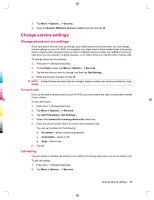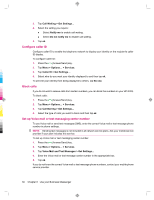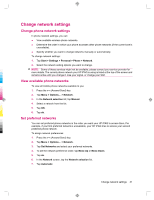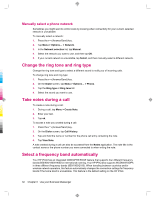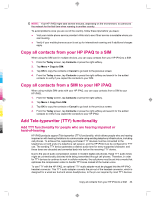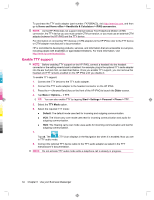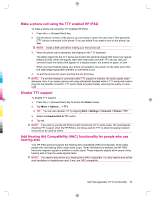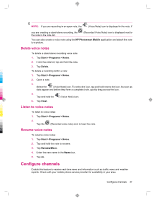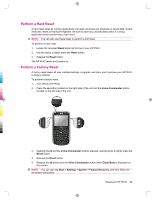HP iPAQ 912c HP iPAQ 900 Business Messenger Series - Product Guide (Version 2) - Page 46
Enable TTY support
 |
View all HP iPAQ 912c manuals
Add to My Manuals
Save this manual to your list of manuals |
Page 46 highlights
To purchase the TTY audio adapter (part number: FA709BAC3), visit http://www.hp.com, and then go to Home and Home office > Handhelds & Calculators > iPAQ accessories. NOTE: As the HP iPAQ does not support internal Cellular Text Telephone Modem (CTM) conversion, the TTY device you use must contain CTM conversion, or you must use an external CTM adapter between the HP iPAQ and the TTY device. For information on connecting TTY devices or CTM adapters to the HP iPAQ, refer to the TTY device or CTM adapter manufacturer's documentation. HP is committed to developing products, services, and information that are accessible to everyone, including people with disabilities or age-related limitations. For more information, visit http://www.hp.com/accessibility. Enable TTY support NOTE: Before enabling TTY support on the HP iPAQ, connect a headset into the headset connector or the setting reverts back to disabled. For example, plug in the optional TTY audio adapter into the ear bud jack first, as described below. Once you enable TTY support, you can remove the headset and TTY remains enabled on the HP iPAQ until you disable it. To enable TTY support: 1. Connect the TTY device to the TTY audio adapter. 2. Connect the TTY audio adapter to the headset connector on the HP iPAQ. 3. Press the (Answer/Send) key on the front of the HP iPAQ to launch the Dialer screen. 4. Tap Menu > Options... > TTY. TIP: You can also enable TTY by tapping Start > Settings > Personal > Phone > TTY. 5. Select the TTY Mode option. 6. Select the required TTY mode: ● Default: The default mode uses text for incoming and outgoing communication. ● VCO: The Voice carry over mode uses text for incoming communication and audio for outgoing communication. ● HCO: The Hearing carry over mode uses audio for incoming communication and text for outgoing communication. 7. Tap ok. The (TTY) icon displays in the Navigation bar when it is enabled. Now you are in TTY audio mode. 8. Connect the optional TTY device cable to the TTY audio adapter as stated in the TTY manufacturer's documentation. NOTE: Do not activate TTY audio mode while a telephone call is already in progress. 34 Chapter 6 Use your Business Messenger