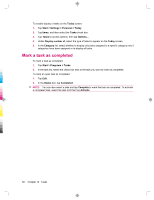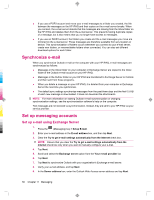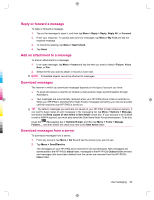HP iPAQ 912c HP iPAQ 900 Business Messenger Series - Product Guide (Version 2) - Page 72
Change e-mail download options
 |
View all HP iPAQ 912c manuals
Add to My Manuals
Save this manual to your list of manuals |
Page 72 highlights
Setting Incoming mail server Outgoing mail server Require SSL for Incoming e-mail Require SSL for Outgoing e-mail Outgoing server requires authentication Use the same user name and password for sending e-mail Outgoing server settings User name Password Domain Description Enter the name of your e-mail server (POP3 or IMAP4). Enter the name of your outgoing e-mail server (SMTP). Select this to ensure you always receive e-mail from this account using an SSL connection. This enables you to receive personal information more securely. Note that if you select this and your ISP does not support an SSL connection, you might not be able to receive e-mail. Select this to ensure you always send e-mail from this account using an SSL connection. This enables you to send personal information more securely. Note that if you select this and your ISP does not support an SSL connection, you might not be able to send e-mail. Select this if your outgoing e-mail server (SMTP) requires authentication. Your user name and password from above are used. Select this if your outgoing e-mail server uses the same user name and password as the ones you entered before. Enter your user name for the outgoing e-mail server. Enter your password for the outgoing e-mail server. Enter the domain of the outgoing e-mail server. TIP: You can set up several e-mail accounts in addition to your Outlook e-mail account. You cannot add a new account while connected. Tap Menu > Stop Send/Receive to disconnect. Change e-mail download options You can customize the following download options for each e-mail account that you have with an ISP, or any account that you access using a VPN server connection (typically a work account). You can choose: ● Whether messages are downloaded automatically. ● How much e-mail is downloaded. ● If and how attachments are downloaded (IMAP4 only). To change the e-mail download options for POP3 or IMAP4 e-mail account: 1. Press the (Messaging) key > Menu > Options. 2. Tap and select the e-mail account. 3. On the Contents screen, tap Edit Account Setup. 4. Tap Next. 5. Enter your changes over the next few screens, and then tap Finish. 60 Chapter 11 Messaging