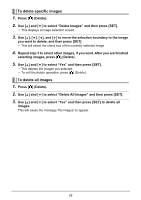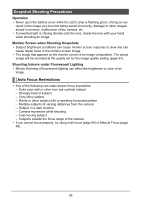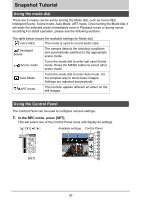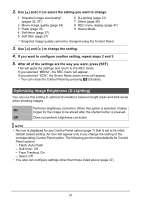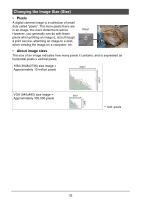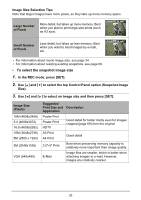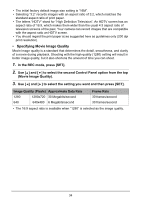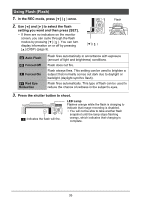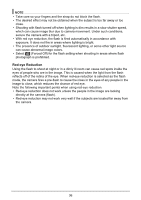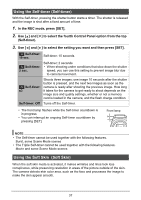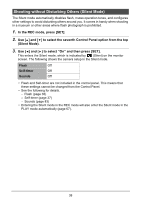HP p650 HP p650 Digital Camera - User Manual - Page 34
To select the snapshot image size
 |
View all HP p650 manuals
Add to My Manuals
Save this manual to your list of manuals |
Page 34 highlights
Image Size Selection Tips Note that larger images have more pixels, so they take up more memory space. Large Number of Pixels More detail, but takes up more memory. Best when you plan to print large-size prints (such as A3 size). Small Number of Pixels Less detail, but takes up less memory. Best when you want to send images by e-mail, etc. • For information about movie image size, see page 34. • For information about resizing existing snapshots, see page 69. • To select the snapshot image size 1. In the REC mode, press [SET]. 2. Use [ ] and [ ] to select the top Control Panel option (Snapshot Image Size). 3. Use [ ] and [ ] to select an image size and then press [SET]. Image Size (Pixels) 16M (4608x3456) 3:2 (4608x3072) 16:9 (4608x2592) 10M (3648x2736) 5M (2560 x 1920) 3M (2048x1536) VGA (640x480) Suggested Print Size and Description Application Poster Print Poster Print HDTV Good detail for better clarity even for images cropped (page 69) from the original A3 Print A4 Print Good detail 3.5"x5" Print Best when preserving memory capacity is relatively more important than image quality. E-Mail Image files are smaller, which is better when attaching images to e-mail. However, images are relatively coarser. 33