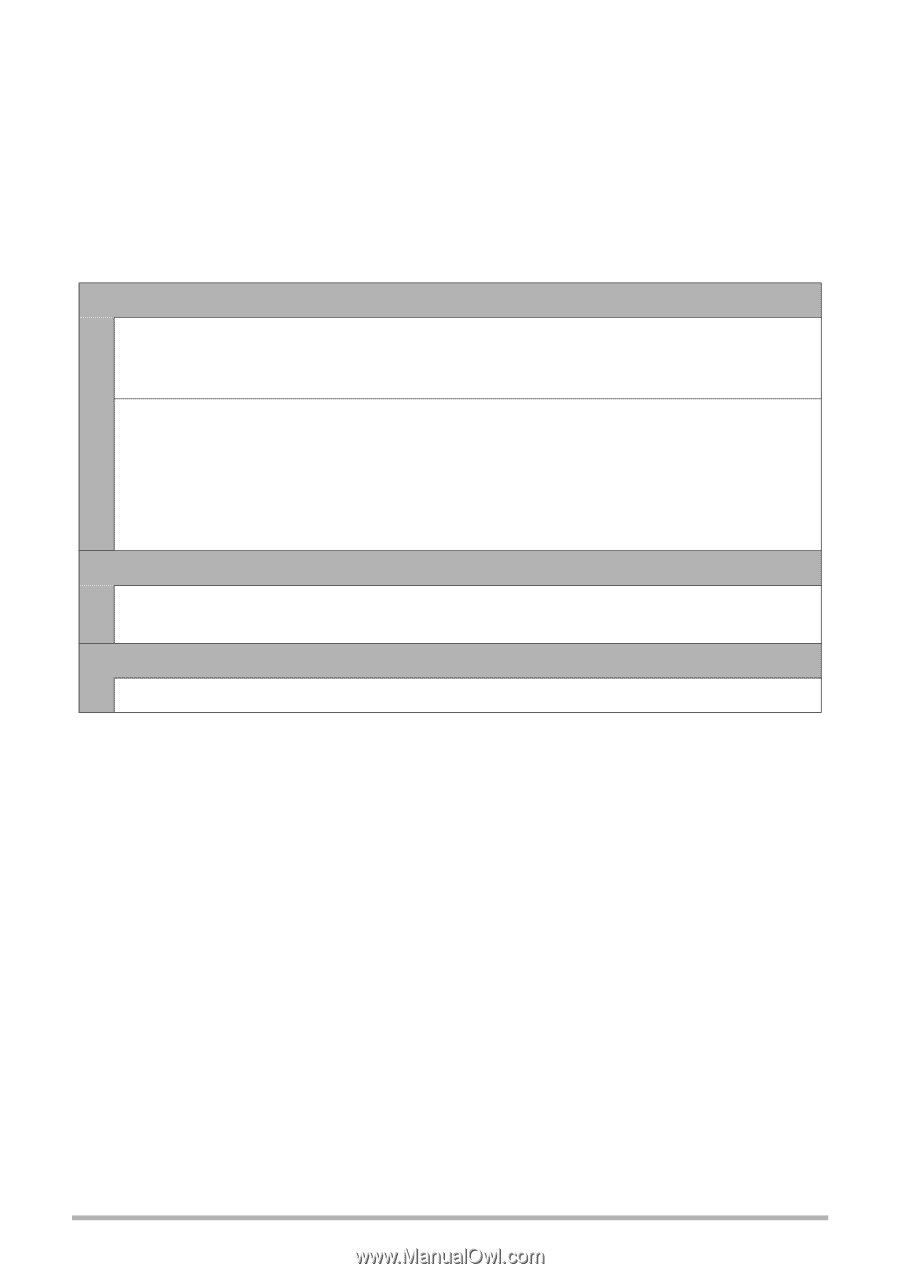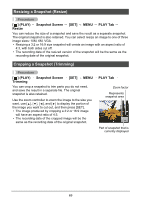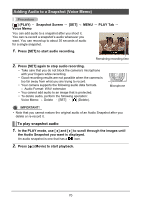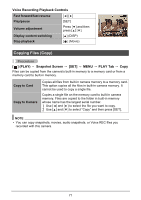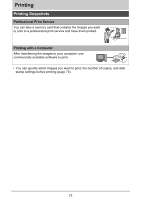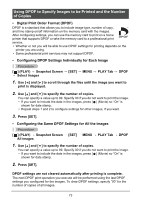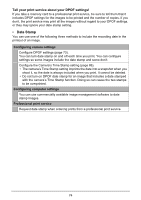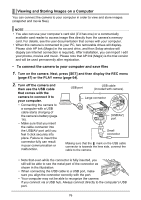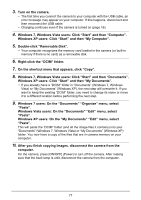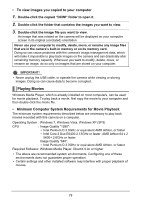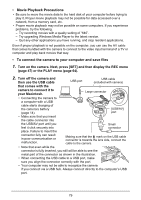HP p650 HP p650 Digital Camera - User Manual - Page 75
Date Stamp
 |
View all HP p650 manuals
Add to My Manuals
Save this manual to your list of manuals |
Page 75 highlights
Tell your print service about your DPOF settings! If you take a memory card to a professional print service, be sure to tell them that it includes DPOF settings for the images to be printed and the number of copies. If you don't, the print service may print all the images without regard to your DPOF settings, or they may ignore your date stamp setting. • Date Stamp You can use one of the following three methods to include the recording date in the printout of an image. Configuring camera settings Configure DPOF settings (page 73). You can turn date stamp on and off each time you print. You can configure settings so some images include the date stamp and some don't. Configure the Camera's Time Stamp setting (page 86). • The camera's Time Stamp setting imprints the date into a snapshot when you shoot it, so the date is always included when you print. It cannot be deleted. • Do not turn on DPOF date stamp for an image that includes a date stamped with the camera's Time Stamp function. Doing so can cause the two stamps to be overprinted. Configuring computer settings You can use commercially available image management software to date stamp images. Professional print service Request date stamp when ordering prints from a professional print service. 74