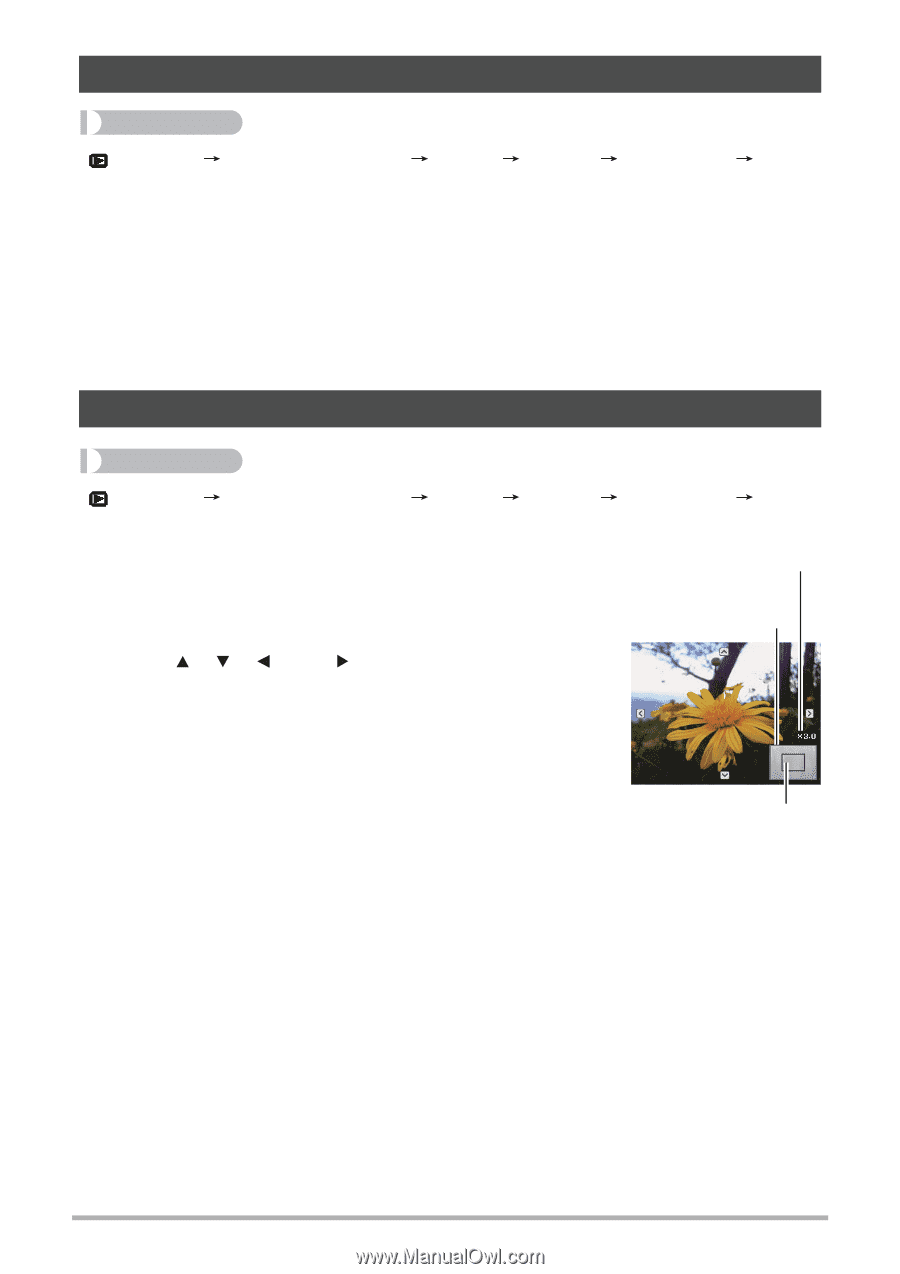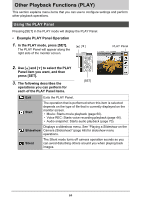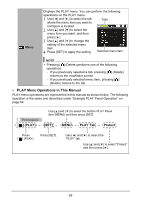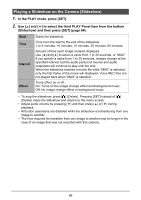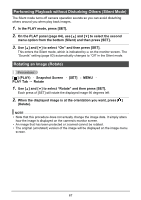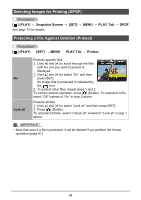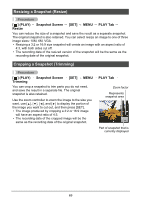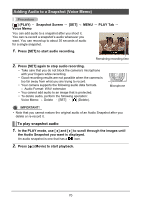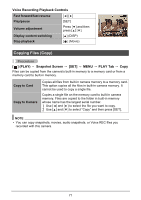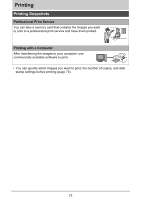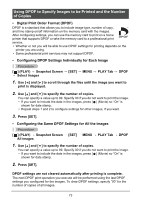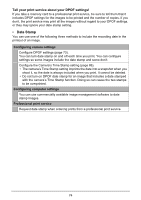HP p650 HP p650 Digital Camera - User Manual - Page 70
Resizing a Snapshot Resize, Cropping a Snapshot Trimming
 |
View all HP p650 manuals
Add to My Manuals
Save this manual to your list of manuals |
Page 70 highlights
Resizing a Snapshot (Resize) Procedure [ ] (PLAY) Snapshot Screen [SET] MENU PLAY Tab Resize You can reduce the size of a snapshot and save the result as a separate snapshot. The original snapshot is also retained. You can select resize an image to one of three image sizes: 10M, 6M, VGA. • Resizing a 3:2 or 16:9 size snapshot will create an image with an aspect ratio of 4:3, with both sides cut off. • The recording date of the resized version of the snapshot will be the same as the recording date of the original snapshot. Cropping a Snapshot (Trimming) Procedure [ ] (PLAY) Snapshot Screen [SET] MENU Trimming You can crop a snapshot to trim parts you do not need, and save the result in a separate file. The original snapshot is also retained. Use the zoom controller to zoom the image to the size you want, use and [ ] to display the portion of the image you want to cut out, and then press [SET]. • The image produced by cropping a 3:2 or 16:9 image will have an aspect ratio of 4:3. • The recording date of the cropped image will be the same as the recording date of the original snapshot. PLAY Tab Zoom factor Represents snapshot area Part of snapshot that is currently displayed 69