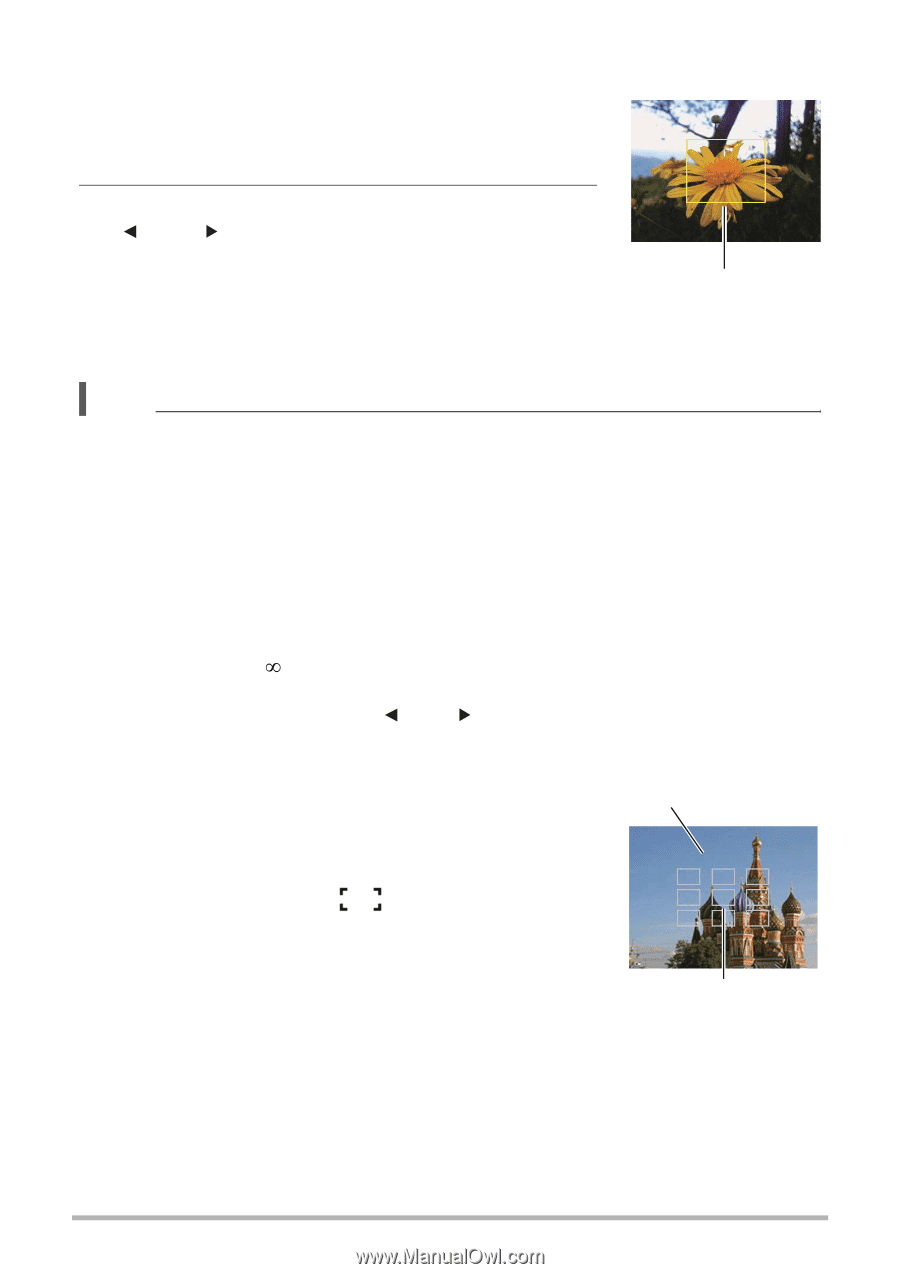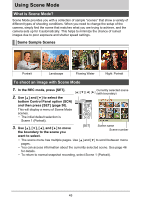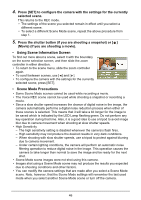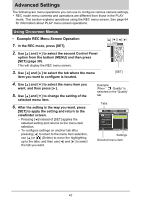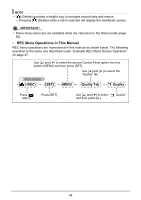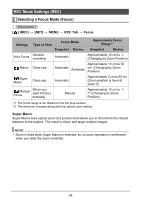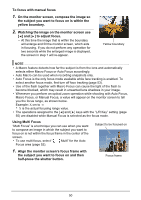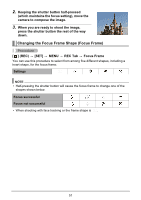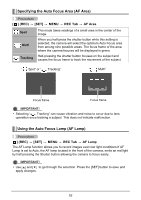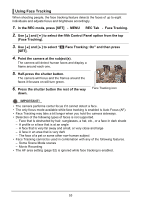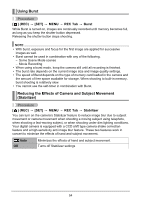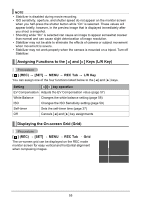HP p650 HP p650 Digital Camera - User Manual - Page 51
Using Multi Focus
 |
View all HP p650 manuals
Add to My Manuals
Save this manual to your list of manuals |
Page 51 highlights
To focus with manual focus 1. On the monitor screen, compose the image so the subject you want to focus on is within the yellow boundary. 2. Watching the image on the monitor screen use [ ] and [ ] to adjust focus. • At this time the image that is within the boundary will enlarge and fill the monitor screen, which aids in focusing. If you do not perform any operation for two seconds while the enlarged image is displayed, the screen in step 1 will re-appear. Yellow boundary NOTE • A Macro feature detects how far the subject is from the lens and automatically selects either Macro Focus or Auto Focus accordingly. • Auto Macro can be used when recording snapshots only. • Auto Focus is the only focus mode available while face tracking is enabled. To select another focus mode, first turn off face tracking (page 53). • Use of the flash together with Macro Focus can cause the light of the flash to become blocked, which may result in unwanted lens shadows in your image. • Whenever you perform an optical zoom operation while shooting with Auto Focus, Macro Focus, or Manual Focus, a value will appear on the monitor screen to tell you the focus range, as shown below. Example: X cm to f * X is the actual focusing range value. • The operations assigned to the [ ] and [ ] keys with the "L/R Key" setting (page 55) are disabled while Manual Focus is selected as the focus mode. Using Multi Focus "Multi Focus" is a technique you can use when you want to compose an image in which the subject you want to focus on is not within the focus frame in the center of the screen. • To use multi focus, select " Multi" for the Auto Focus area (page 52). Subject to be focused on 1. Align the monitor screen's focus frame with the subject you want to focus on and then half-press the shutter button. Focus frame 50