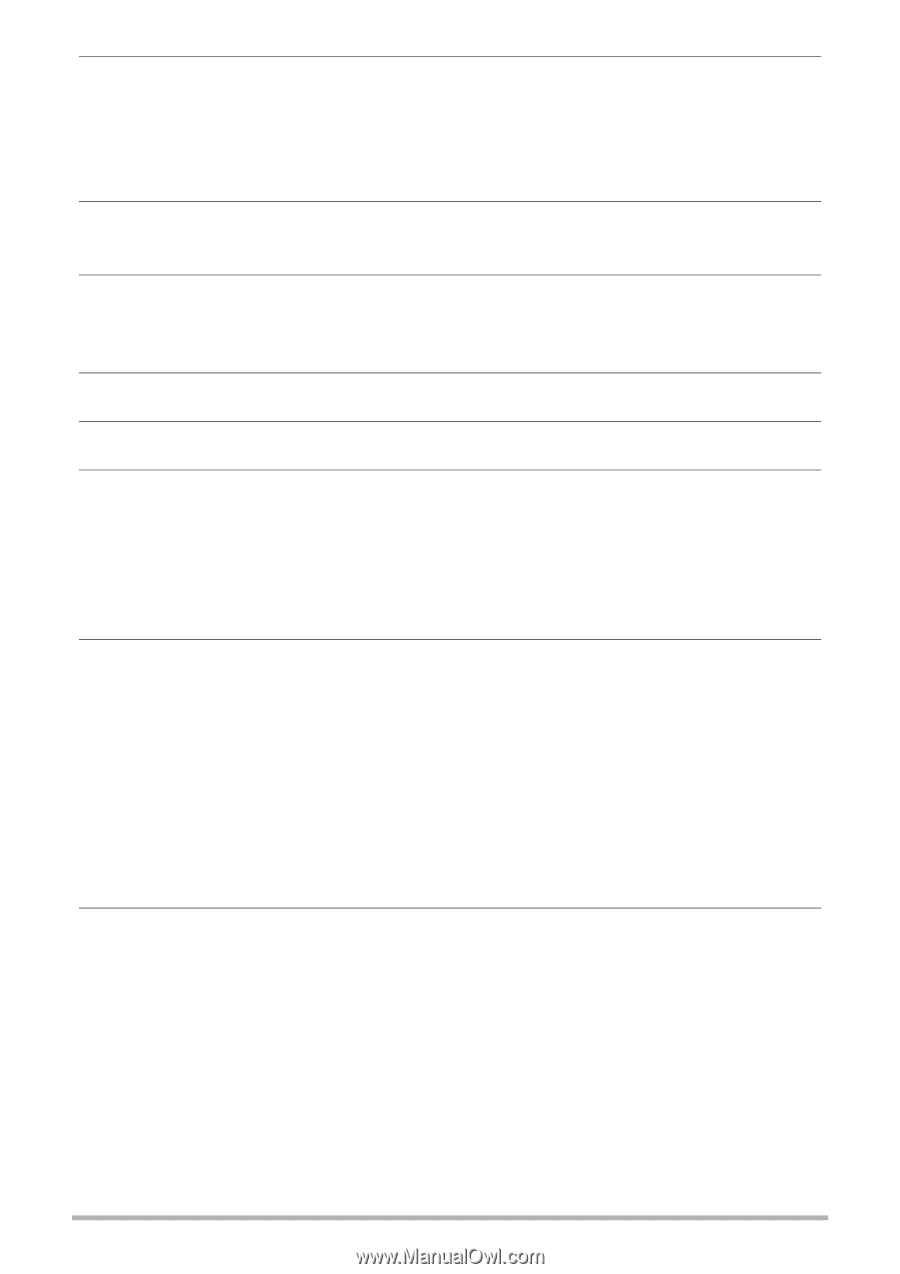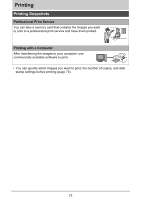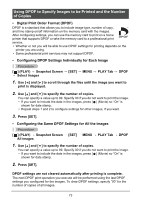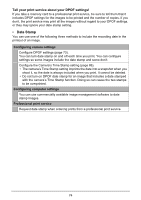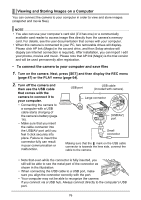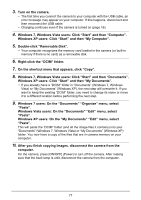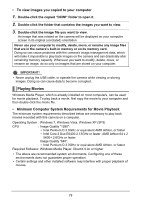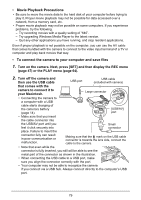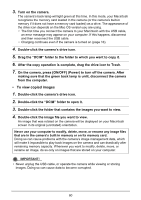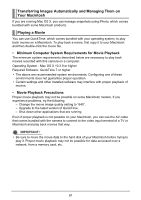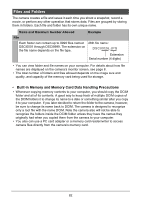HP p650 HP p650 Digital Camera - User Manual - Page 78
Windows XP users: On the My Documents Edit menu, select
 |
View all HP p650 manuals
Add to My Manuals
Save this manual to your list of manuals |
Page 78 highlights
3. Turn on the camera. • The first time you connect the camera to your computer with the USB cable, an error message may appear on your computer. If this happens, disconnect and then reconnect the USB cable. • Charging continues even if the camera is turned on (page 16). 4. Windows 7, Windows Vista users: Click "Start" and then "Computer". Windows XP users: Click "Start" and then "My Computer". 5. Double-click "Removable Disk". • Your computer recognizes the memory card loaded in the camera (or built-in memory if there is no card) as a removable disk. 6. Right-click the "DCIM" folder. 7. On the shortcut menu that appears, click "Copy". 8. Windows 7, Windows Vista users: Click "Start" and then "Documents". Windows XP users: Click "Start" and then "My Documents". • If you already have a "DCIM" folder in "Documents" (Windows 7, Windows Vista) or "My Documents" (Windows XP), the next step will overwrite it. If you want to keep the existing "DCIM" folder, you need to change its name or move it to a different location before performing the next step. 9. Windows 7 users: On the "Documents" "Organize" menu, select "Paste". Windows Vista users: On the "Documents" "Edit" menu, select "Paste". Windows XP users: On the "My Documents" "Edit" menu, select "Paste". This will paste the "DCIM" folder (and all the image files it contains) into your "Documents" (Windows 7, Windows Vista) or "My Documents" (Windows XP) folder. You now have a copy of the files that are in camera memory on your computer. 10. After you finish copying images, disconnect the camera from the computer. On the camera, press [ON/OFF] (Power) to turn off the camera. After making sure that the back lamp is unlit, disconnect the camera from the computer. 77