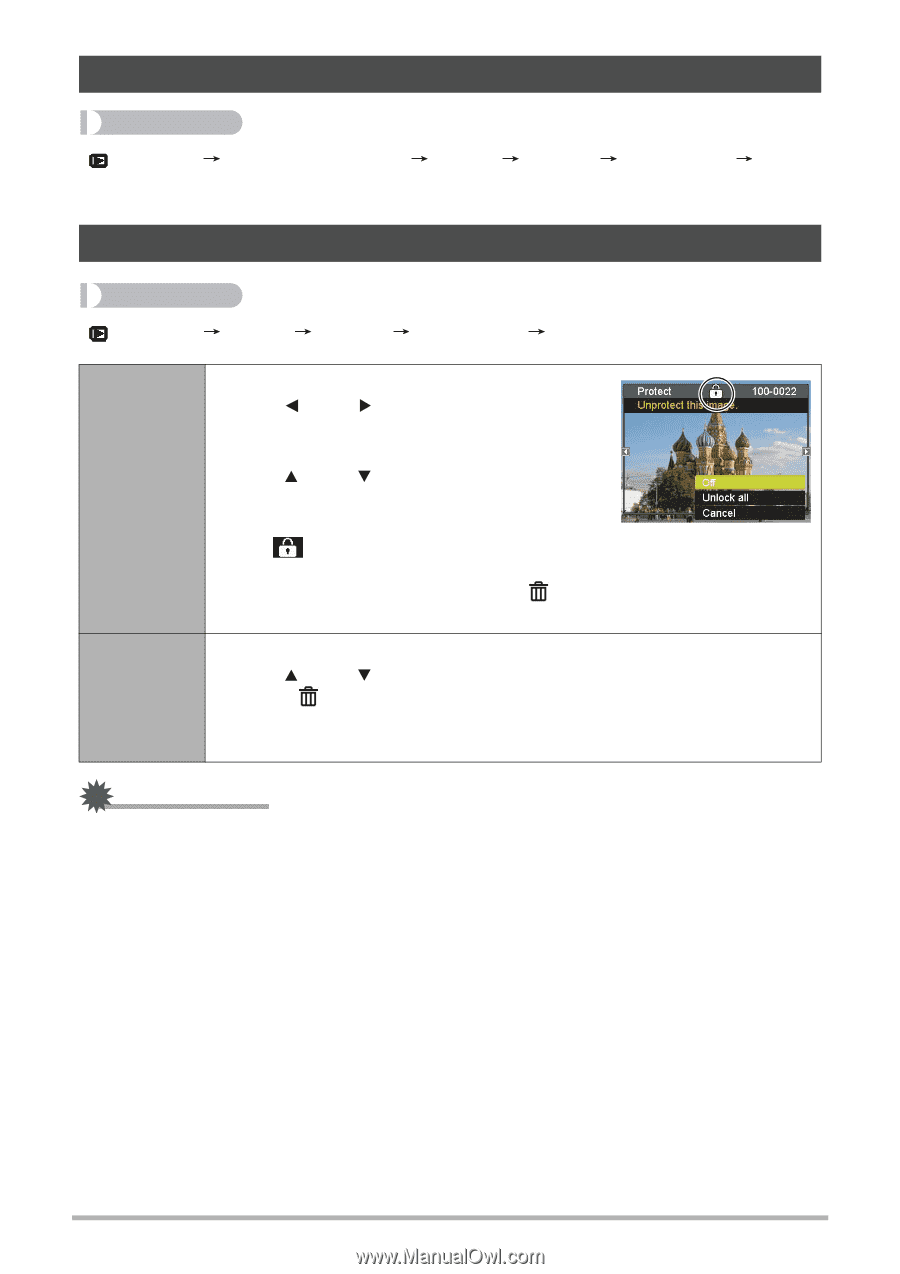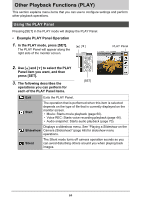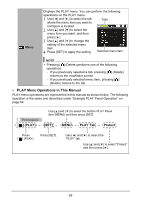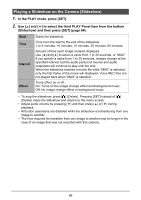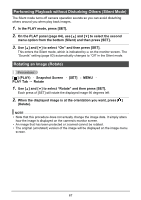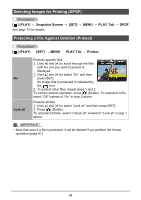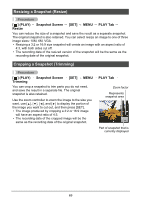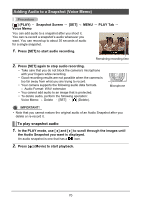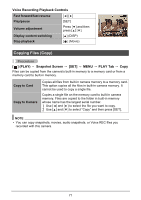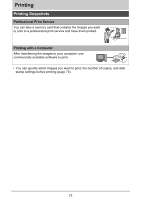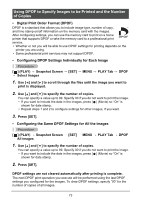HP p650 HP p650 Digital Camera - User Manual - Page 69
Selecting Images for Printing DPOF, Protecting a File Against Deletion Protect
 |
View all HP p650 manuals
Add to My Manuals
Save this manual to your list of manuals |
Page 69 highlights
Selecting Images for Printing (DPOF) Procedure [ ] (PLAY) Snapshot Screen See page 73 for details. [SET] MENU PLAY Tab DPOF Protecting a File Against Deletion (Protect) Procedure [ ] (PLAY) [SET] MENU PLAY Tab Protect On Lock all Protects specific files. 1 Use [ ] and [ ] to scroll through the files until the one you want to protect is displayed. 2 Use [ ] and [ ] to select "On" and then press [SET]. An image that is protected is indicated by the icon. 3 To protect other files, repeat steps 1 and 2. To exit the protect operation, press [ ] (Delete). To unprotect a file, select "Off" instead of "On" in step 2 above. Protects all files. 1 Use [ ] and [ ] to select "Lock all" and then press [SET]. 2 Press [ ] (Delete). To unprotect all files, select "Unlock all" instead of "Lock all" in step 1 above. IMPORTANT! • Note that even if a file is protected, it will be deleted if you perform the format operation (page 91). 68