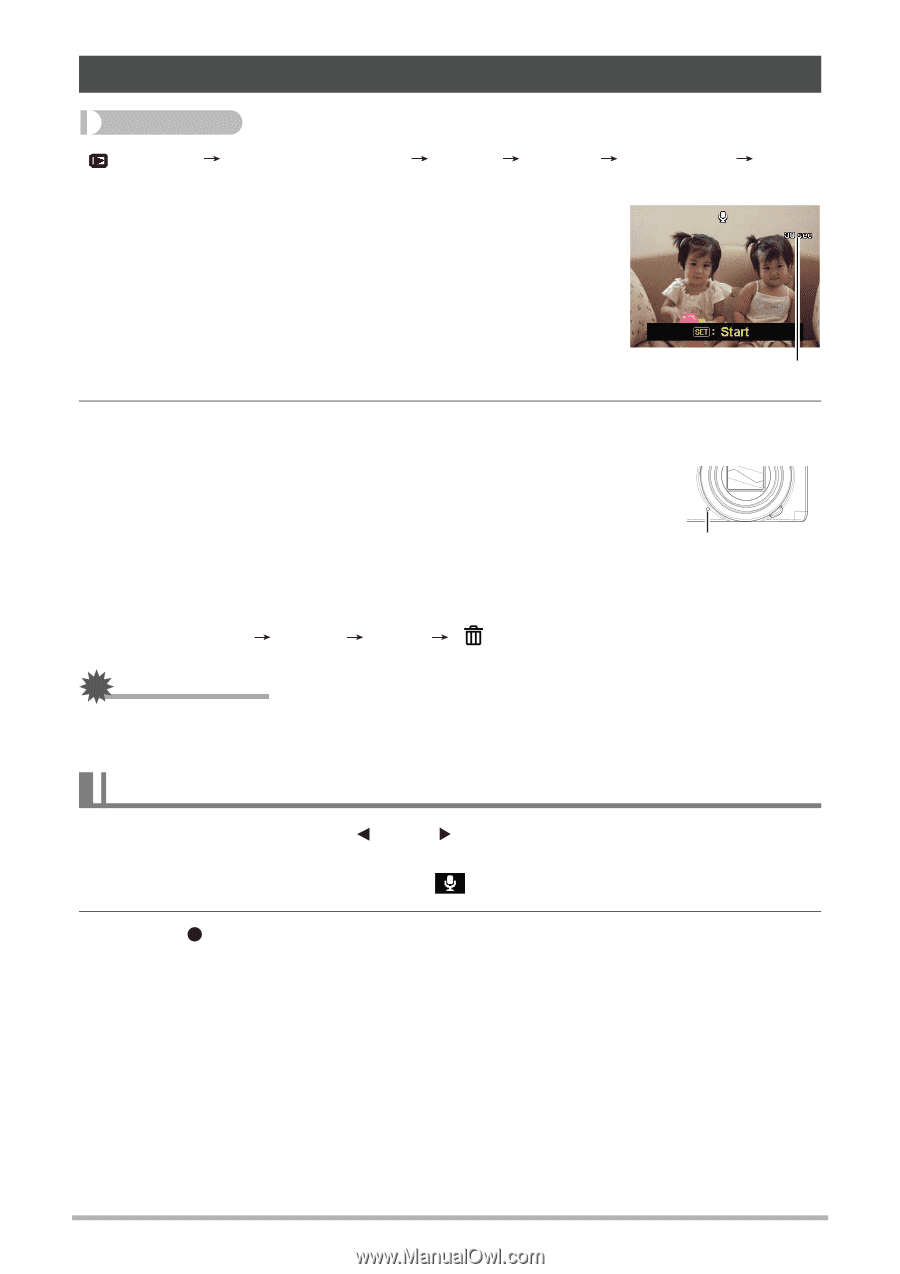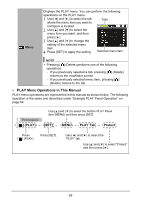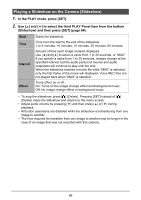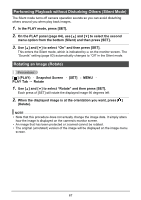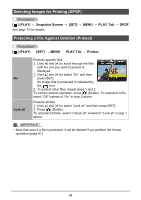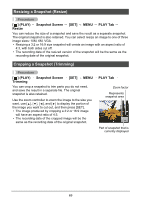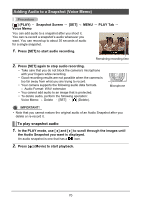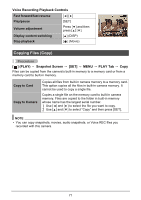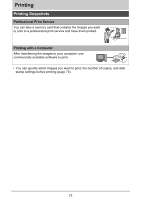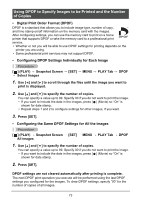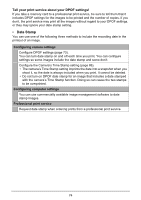HP p650 HP p650 Digital Camera - User Manual - Page 71
Adding Audio to a Snapshot Voice Memo
 |
View all HP p650 manuals
Add to My Manuals
Save this manual to your list of manuals |
Page 71 highlights
Adding Audio to a Snapshot (Voice Memo) Procedure [ ] (PLAY) Snapshot Screen [SET] MENU Voice Memo You can add audio to a snapshot after you shoot it. You can re-record a snapshot's audio whenever you want. You can record up to about 30 seconds of audio for a single snapshot. 1. Press [SET] to start audio recording. PLAY Tab Remaining recording time 2. Press [SET] again to stop audio recording. • Take care that you do not block the camera's microphone with your fingers while recording. • Good recording results are not possible when the camera is too far away from what you are trying to record. • Your camera supports the following audio data formats. - Audio Format: WAV extension • You cannot add audio to an image that is protected. • To delete audio, perform the following operation: Voice Memo Delete [SET] [ ] (Delete). Microphone IMPORTANT! • Note that you cannot restore the original audio of an Audio Snapshot after you delete or re-record it. To play snapshot audio 1. In the PLAY mode, use [ ] and [ ] to scroll through the images until the Audio Snapshot you want is displayed. An audio snapshot is one that has a icon. 2. Press [ ] (Movie) to start playback. 70