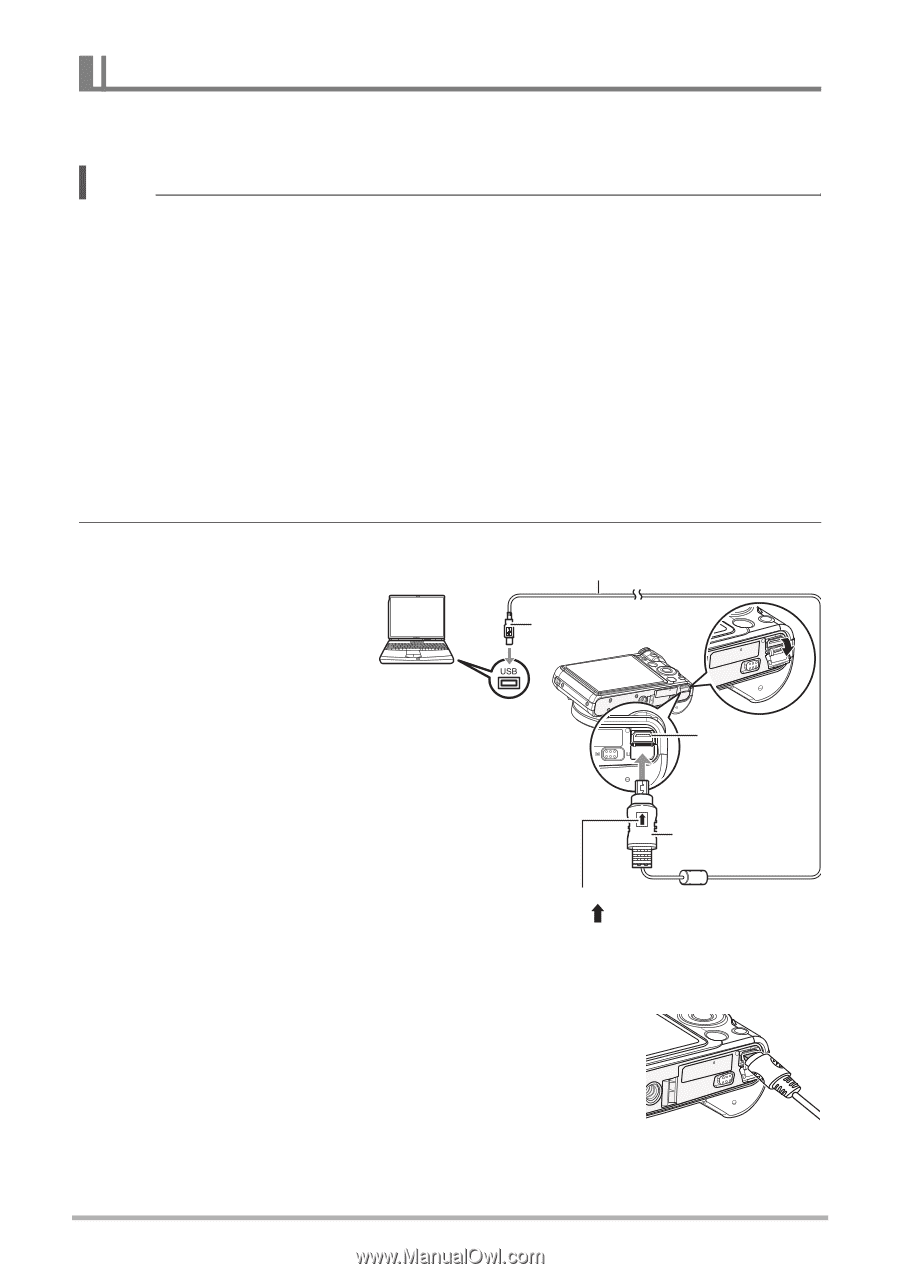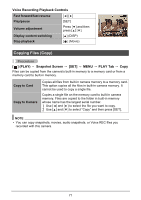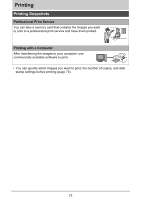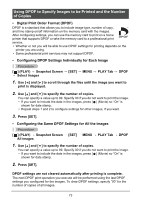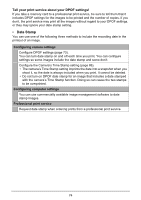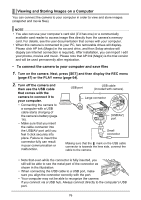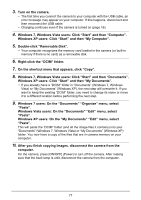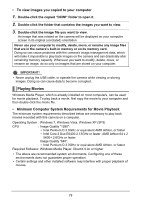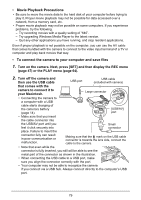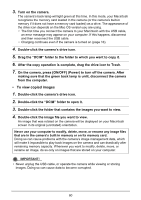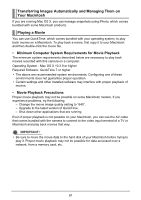HP p650 HP p650 Digital Camera - User Manual - Page 77
Viewing and Storing Images on a Computer
 |
View all HP p650 manuals
Add to My Manuals
Save this manual to your list of manuals |
Page 77 highlights
Viewing and Storing Images on a Computer You can connect the camera to your computer in order to view and store images (snapshot and movie files). NOTE • You also can use your computer's card slot (if it has one) or a commercially available card reader to access image files directly from the camera's memory card. For details, see the user documentation that comes with your computer. • When this camera is connected to your PC, two removable drives will display. Please click AP link (Magix) in the second drive, and then Setup window will dispaly (an Internet connection is required). After installation, you can import / edit your photos, movies and music. Please note that AP link (Magix) is the trial version and will be used permanently after registration. • To connect the camera to your computer and save files 1. Turn on the camera. Next, press [SET] and then display the REC menu (page 47) or the PLAY menu (page 64). 2. Turn off the camera and then use the USB cable that comes with the camera to connect it to your computer. • Connecting the camera to a computer with a USB cable starts charging of the camera's battery (page 14). • Make sure that you insert the cable connector into the USB/AV port until you feel it click securely into place. Failure to insert the connector fully can result in poor communication or malfunction. USB port USB cable (included with camera) Large connector [USB/AV] port Small connector Making sure that the mark on the USB cable connector is towards the lens side, connect the cable to the camera. • Note that even while the connector is fully inserted, you still will be able to see the metal part of the connector as shown in the illustration. • When connecting the USB cable to a USB port, make sure you align the connector correctly with the port. • Your computer may not be able to recognize the camera if you connect via a USB hub. Always connect directly to the computer's USB port. 76